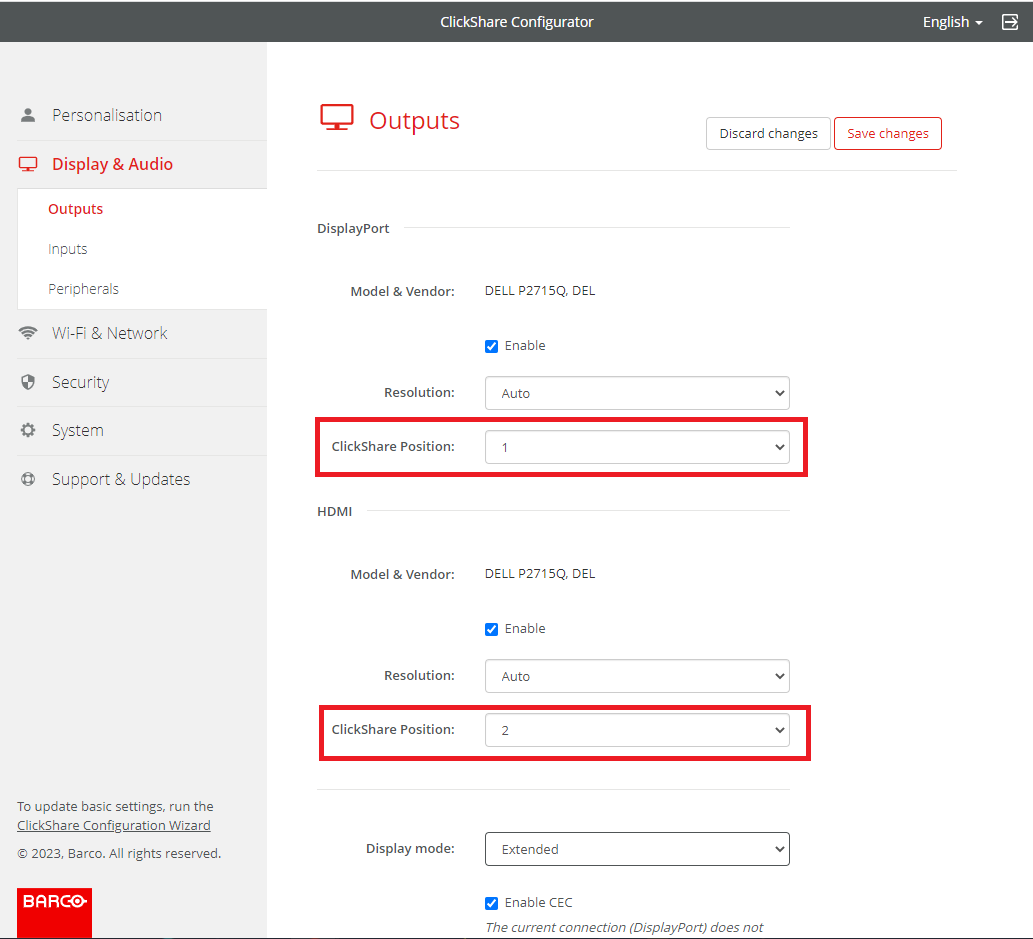This article outlines the process for setting up and configuring dual display functionality on the ClickShare CX-50 Gen2 Base Unit. The dual display setup enhances meeting room experiences by enabling simultaneous display of content across two displays.

Example (for illustration only): Sharing 2 sources on 2 displays
Requirements:
- Two displays
- CX-50 Gen2
Note:
- When using a touchscreen display, ensure it is connected via the USB-C™ port on the CX-50 Gen2.
- If one of the displays does not support video over USB, you can use a USB-C™ to HDMI™ adapter. For a list of recommended adapters, see KB6680.
Configuring display mode settings
-
Log in to the ClickShare Configurator of your CX-50 Gen2 (how-to, see KB2324).
-
Navigate to Display & Audio > Outputs.
-
Select Extended (default mode) or Clone from the Display mode drop-down list.
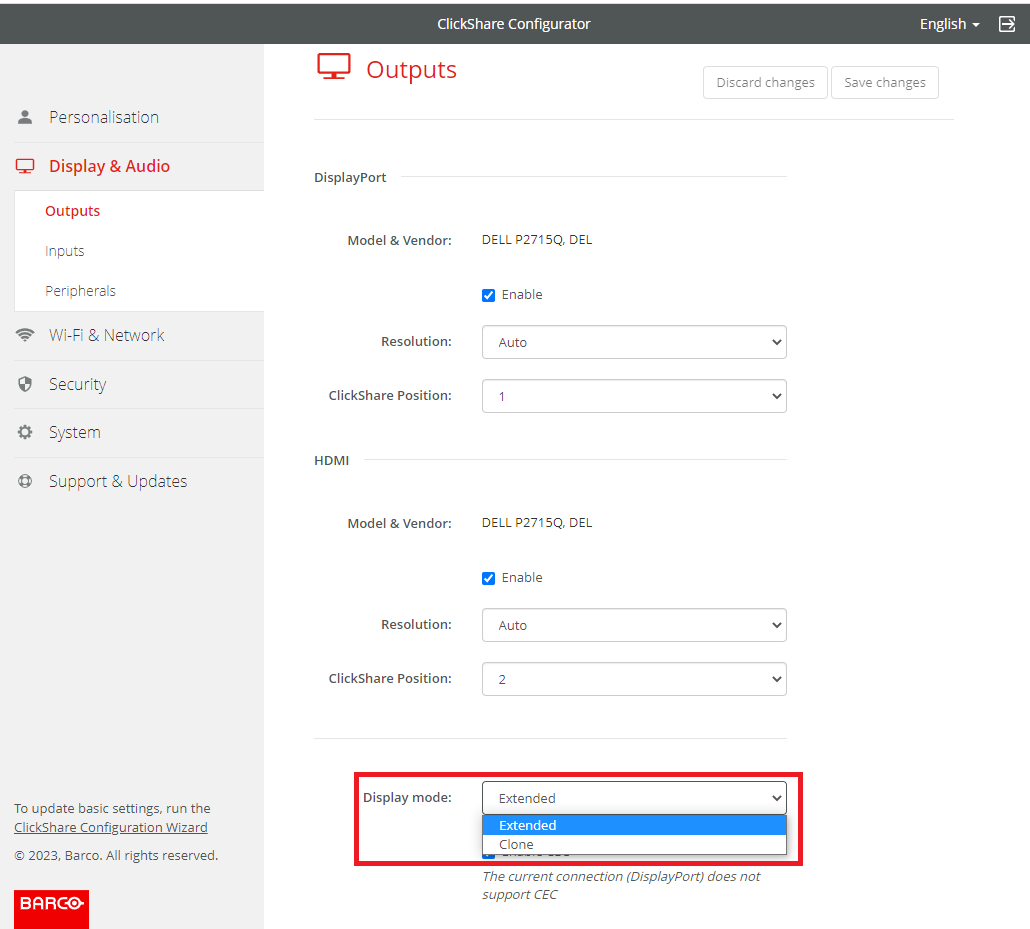
In Extended mode, the CX-50 Gen2 utilizes both connected displays to show different content simultaneously - each content displayed on a separate display, providing a broader visual workspace.
- Dual-source presentations (e.g., content 1 on one screen, content 2 on the other)
- Video conferencing (e.g., meeting room participants on one screen, shared content on the other)
In Clone mode, the CX-50 Gen2 displays the same content across both displays. This mode ensures identical content is shown on both displays, enhancing visibility and accessibility.
Idle for:- You want consistent visibility for all participants, regardless of seating
- You're conducting presentations or video conferences in larger rooms
Note: If your CX-50 Gen2 is managed through XMS Cloud, you can also configure the Display mode settings via the XMS Cloud, for information see the chapter Base Units > Manage in the XMS Cloud User guide.
Tip: Click here to open and view the comparison table below to determine whether Extended or Clone mode is better suited for your meeting room setup and content sharing needs.
| Modes | Used for | No of sources | |
|---|---|---|---|
| 1 source | 2 sources | ||
| Extended (default mode) | Presentation (Content) | 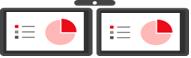 | 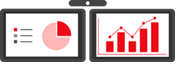 |
| Conferencing (People and content) ¹ |  |  | |
| Wired RoomDock ² | 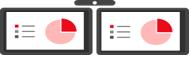 | Not applicable | |
| Clone | Presentation (Content) | 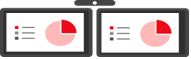 | 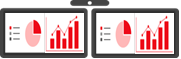 |
| Conferencing (People and content) ¹ | 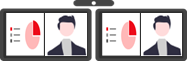 | 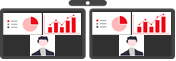 | |
| Wired RoomDock ² | 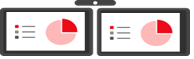 | Not applicable | |
Content 1 (illustration only) | |||
Content 2 (illustration only) | |||
Meeting room participants (illustration only) | |||
¹ ClickShare Conference setup (meeting room participants and shared content side-by-side). How-to, see: KB7894.
² Wired RoomDock setup. How-to, see: KB7294.
Sharing contents on dual display setup with CX-50 Gen2
Single user sharing:
Extended/Clone mode: Content is duplicated across both displays.
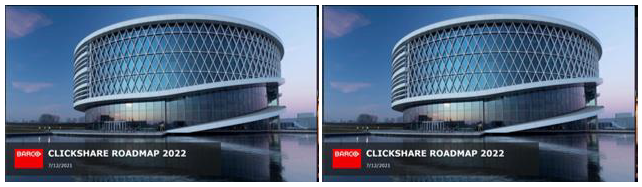
Two users sharing - Behavior depends on the selected display mode:
-
Extended mode: Each user’s content appears on a separate display.

-
Clone mode: Shared content is duplicated on both displays
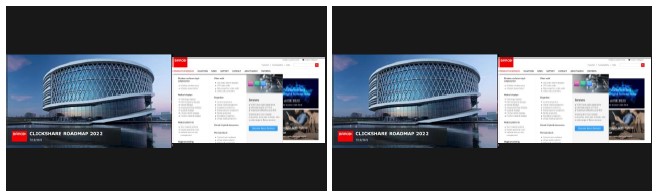
Note: See KB15518 for detailed information on compatibility with dual display and dual sharing feature combinations.
Swapping content between displays
If your connected displays are placed in a different configuration, you can swap the content output between the DisplayPort and HDMI™ connections to match your room layout.
-
Go to Display & Audio in the ClickShare Configurator.
-
Set the ClickShare Position for the DisplayPort and HDMI™ output as needed.