The ClickShare Bar Pro supports dual display setups, enhancing collaboration by allowing simultaneous content sharing across two screens. This setup is ideal for both presentations and video conferencing scenarios.

Connection setup overview
Requirements:
- Two displays connected via HDMI™ and USB-C™.
- CB Pro is running firmware version 2.20 or higher.
Note:
- If using a touchscreen display, it must be connected to the USB-C™ port on the CB Pro.
- Maximum supported resolution for dual display mode is limited to 2K with CB Pro.
Configuring display mode settings
-
Log in to ClickShare Configurator of your ClickShare Bar Pro (how-to, see KB2324).
-
Navigate to Display > Display.
-
Configure the settings for DisplayPort and HDMI™ as illustrated in the image below:
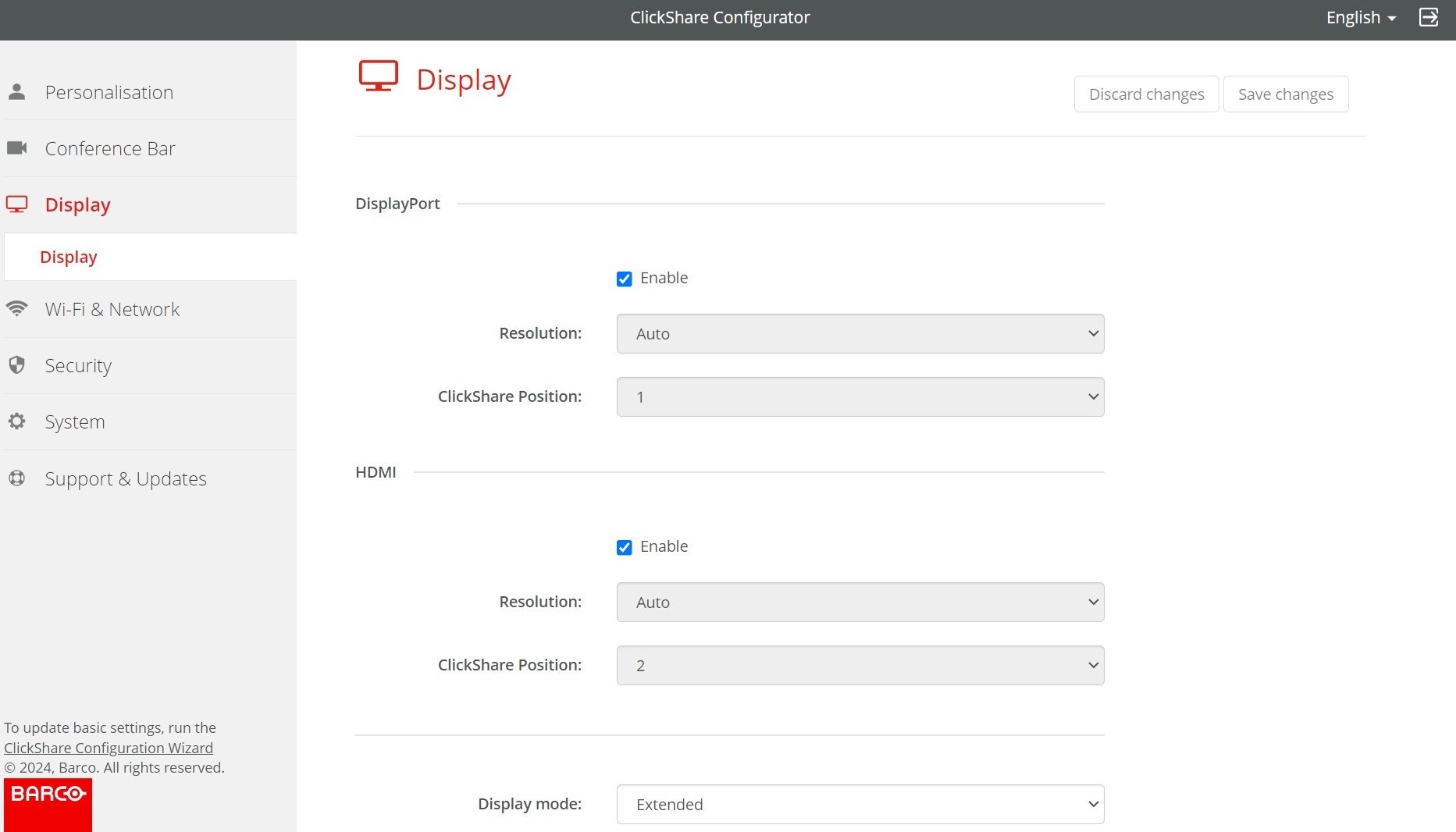
-
Select Extended (default mode) or Clone from the Display mode drop-down list.
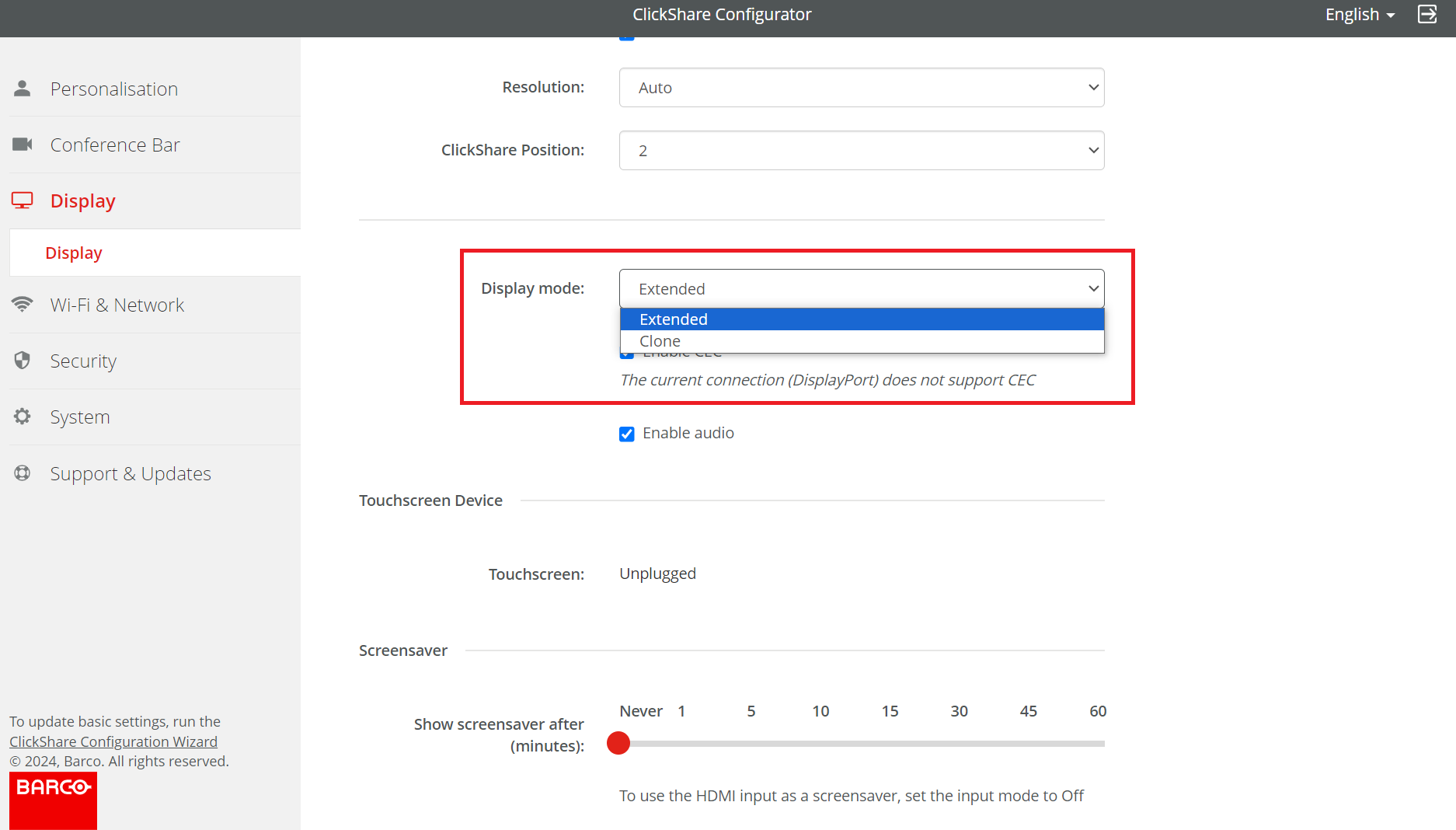
In Extended mode, the CB Pro utilizes both connected displays to show different content simultaneously - each content displayed on a separate display, providing a broader visual workspace.
- Dual-source presentations (e.g., content 1 on one screen, content 2 on the other)
- Video conferencing (e.g., meeting room participants on one screen, shared content on the other)
In Clone mode, the CB Pro displays the same content across both displays. This mode ensures identical content is shown on both displays, enhancing visibility and accessibility.
Idle for:- You want consistent visibility for all participants, regardless of seating
- You're conducting presentations or video conferences in larger rooms
Tip: Click here to open and view the comparison table below to determine whether Extended or Clone mode is better suited for your meeting room setup and content sharing needs.
| Modes | Used for | No of sources | |
|---|---|---|---|
| 1 source | 2 sources | ||
| Extended (default mode) | Presentation (Content) | 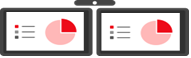 | 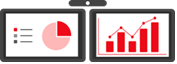 |
| Conferencing (People and content) |  |  | |
| Wired RoomDock ¹ | 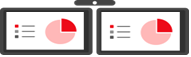 | Not applicable | |
| Clone | Presentation (Content) | 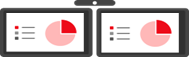 | 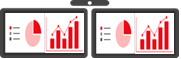 |
| Conferencing (People and content) | 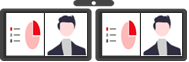 | 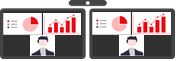 | |
| Wired RoomDock ¹ | 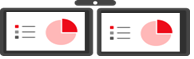 | Not applicable | |
Content 1 (illustration only) | |||
Content 2 (illustration only) | |||
Meeting room participants (illustration only) | |||
Sharing contents on dual display setup with CB Pro
Single user sharing:
Extended/Clone mode: Content is duplicated across both displays.
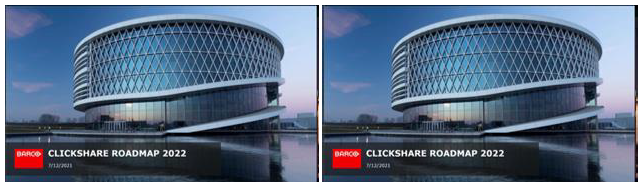
Two users sharing - Behavior depends on the selected display mode:
-
Extended mode: Each user’s content appears on a separate display.

-
Clone mode: Shared content is duplicated on both displays
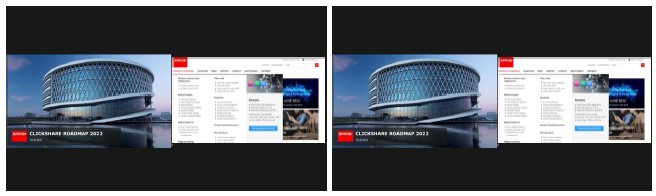
Note: See KB15518 for detailed information on compatibility with dual display and dual sharing feature combinations.
Related Articles:
- Does ClickShare Bar support Wired RoomDock?
- Setting up and configuring dual screens with a ClickShare CX-50 Gen2


