ClickShare Buttons can be paired effortlessly by connecting them directly to the USB port of their Base Unit. The pairing process consists of three steps.
Requirements:
- Physical access to the Base Unit is necessary for pairing.
- Ensure the Base Unit is powered ON before pairing the Button.
Note: Looking for the information on Button LED behavior, see KB4022.
-
Insert the ClickShare Button into a USB port on your Base Unit:
CB Core/Pro: USB-C port on the right-side of the Base Unit - click to open and view.

CB-Core/Pro right-side USB-C portCX-20/30 (Gen1 & Gen2) and C-5/10 (Gen1 & Gen2): USB-C port on the front-side of the Base Unit - click to open and view.
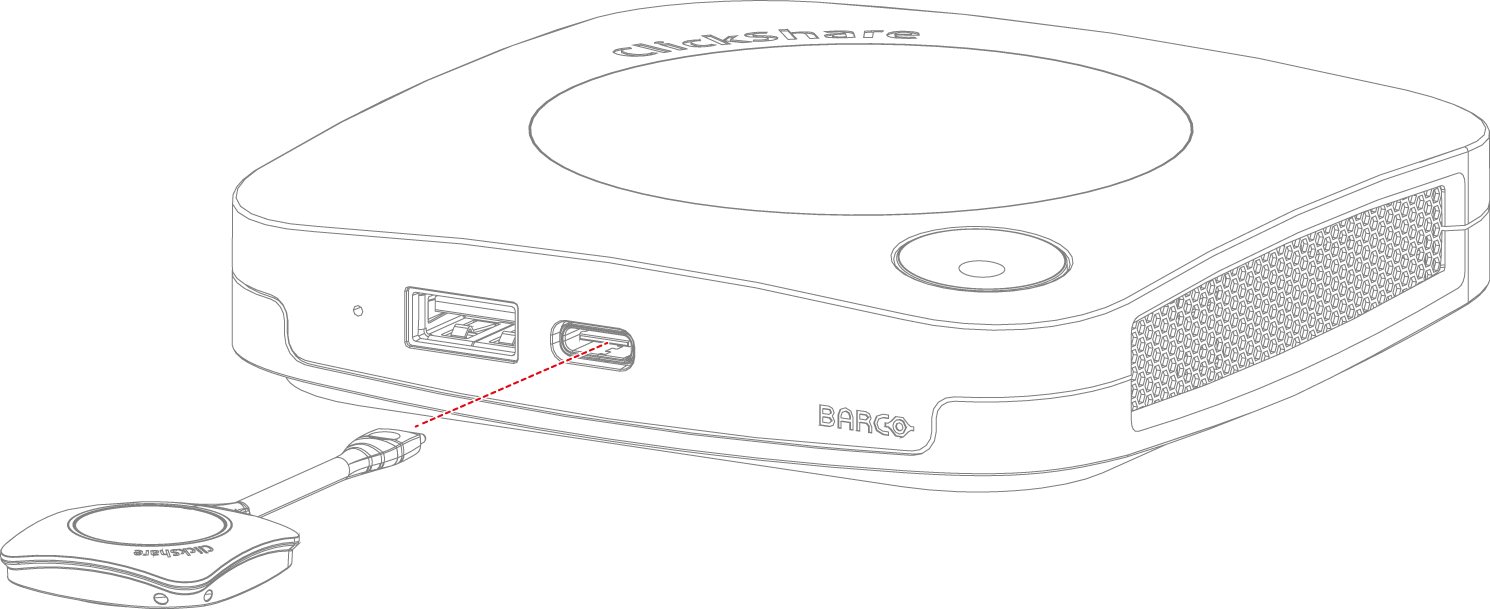
C-5/10 and CX-20/30 front USB portCX-50 (Gen1 and Gen2): CX-50 Gen1 has a USB-C port on the rear-side, while the CX-50 Gen2 has two USB-C ports on the front and rear sides - click to open and view.

CX-50 Gen1 rear USB port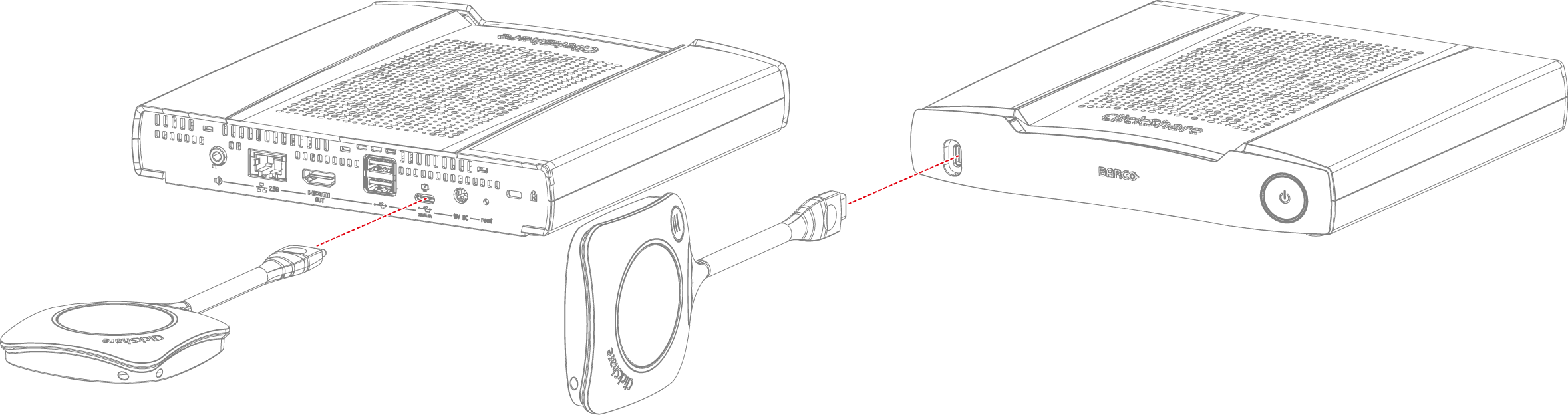
CX-50 Gen2 USB-C ports (front and rear)CS-100(Huddle), CSE-200(+) and CSE-800: any USB ports available on the Base Unit (e.g.: Button connected to the front-side USB port) - click to open and view.
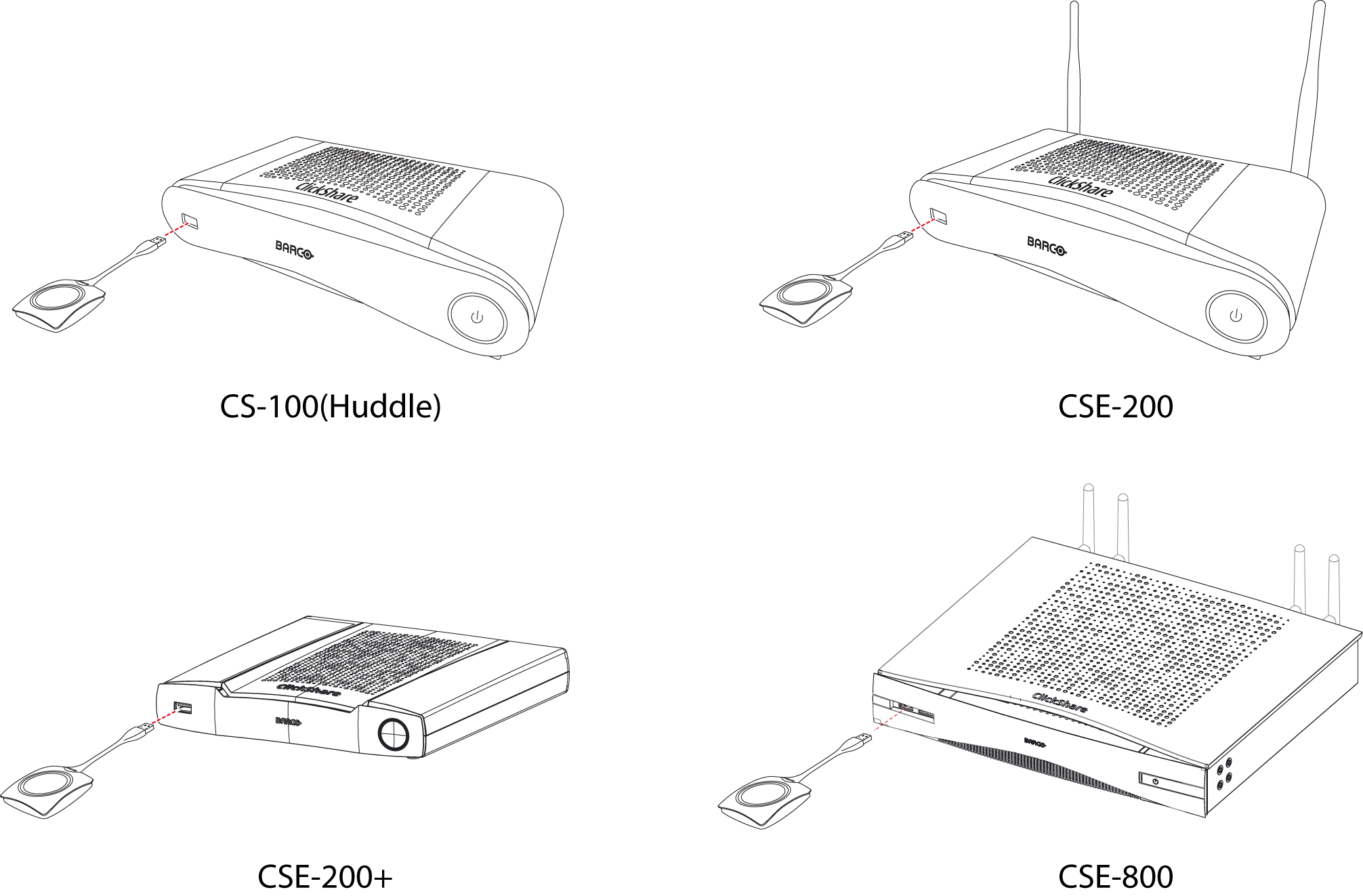
CS-100(Huddle), CSE-200(+) and CSE-800 front USB portCSC-1 and CSM-1: USB port on the front-side of the Base Unit - click to open and view.
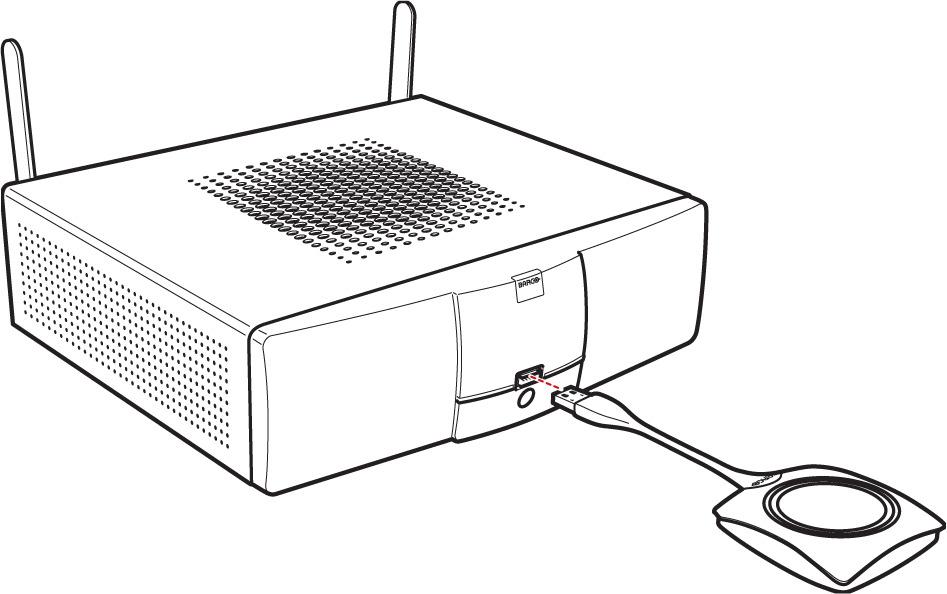
CSC-1 front USB port
CSM-1 front USB portButton pairing is started, A message “Busy pairing and updating” will appear at the bottom of the connected display and you'll notice the following on the Button's LED and the Base Unit's LED:
-
C-5/10, CX-20/30/50 and CB Core/Pro: The Button's LED ring will start filling up, while the Base Unit's LED will blink white (on CX-20/30/50 and C-5/10) or blink green (on CB Core/Pro) indicating that the pairing process is underway.
-
CS-100(H), CSE-200(+)/800, CSM and CSC: Approximately 7 seconds after inserting the Button, the LEDs on both the Button and the Base Unit will start blinking white, indicating that the pairing process is underway.
-
-
Wait a while for the Button to pair. Once pairing is complete, a message "Finished pairing and updating Button." will appear at the bottom of the connected display.
You will also notice the following on the Button's LED of your Base Unit indicating that the Button is paired:-
C-5/10, CX-20/30/50 and CB Core/Pro: the Button's LED turns solid green.
-
CS-100(H), CSE-200(+)/800, CSM and CSC: the Button's LED turns static white. If the Button's LED turns static red, it indicates that the Button is paired and also the software has been updated.
-
-
Unplug the Button from the Base Unit. The Button is now ready for use.
Useful information
-
By pairing the Buttons with the Base Unit, you link the Button to the Base Unit so that it only connects with that Base Unit.
Two different actions will be undertaken by the system when pairing a Button:-
Transfer connection information (e.g. the network to connect to, SSID of the Base Unit, IP address of the Base Unit) as well as configuration information (availability of peripheral endpoints in the Button).
-
Update the Button firmware and the ClickShare application on the Button to the latest version.
Once the Button is paired with a Base Unit, updating the configuration information and installing the latest firmware/software on the Button is done in the backend when the Button is in use. This means that once the Button is paired with the Base Unit, one does not need to re-pair the Button each time a new firmware version is installed on the Base Unit. This will happen automatically without disturbing the end-user. When changing connectivity information (e.g. SSID) of the Base Unit or when you want to use the Buttons with another Base Unit, re-pairing the Buttons with the Base Unit is required.
-
-
Please note that not all ClickShare Buttons are compatible with every Base Unit. Generally, Buttons are designed to work only with their specific product family. For detailed information on which Buttons are compatible with which Base Units, see KB3998.
-
When using a USB-C Button in combination with a Base Unit which does not have a USB-C connector, a USB-A male to USB-C female connector is required for pairing with the Base Unit. The connector is not included in the packaging box and needs to be purchased in a local store. CSE-200+ has a USB-C connector at the back.
How to videos
See the videos below for the instructions how to pair the Buttons manually with ClickShare CS-100(Huddle), CSE-200(+), CSE-800, C-series and CX-series Base Units.
| CS-100(Huddle), CSE-200(+) and CSE-800 | C-series and CX-series |


