Symptom
Every time a user connects to a Citrix environment, on a workstation with the new Barco display, the following errors can appear:
- 'Device BARCO MDCC-6430 appears to be in use and cannot be attached'
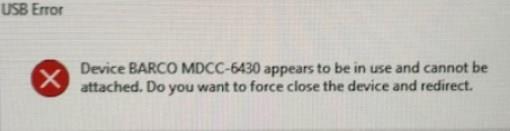
2. 'The device BARCO MDCC-6430 failed to release with error "VD_reset"'
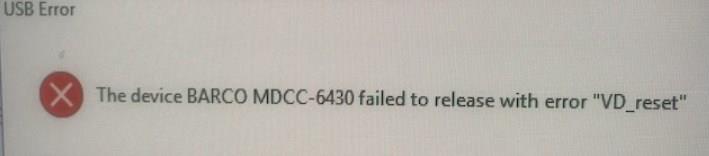
How can I solve this issue?
On the Citrix server by denying USB-redirection of the dedicated BARCO device via the USB Device Rules Policy
This setting specifies redirection rules for USB devices. By default, no rules are specified. When a user plugs in a USB device, the host device checks it against each policy rule in turn until a match is found. The first match for any device is considered definitive. If the first match is an Allow rule, the device is remoted to the virtual desktop. If the first match is a Deny rule, the device is available only to the local desktop. If no match is found, default rules are used. Policy rules take the format {Allow:|Deny:} followed by a set of tag= value expressions separated by whitespace.
In our case, we will need to set-up a Deny rule as follows:
Deny: VID=0600 PID=007C # Barco MDMC-12133
and
Deny: VID=0600 PID=00A2 # Barco MDCC-6430
Meaning of the used tags:
VID (Vendor ID from the device descriptor, as a four-digit hexadecimal number)
PID (Product ID from the device descriptor, as a four-digit hexadecimal number)
Note
On Windows Receiver 3.0 version and later, there is a workaround to suppress the USB Error. There is a registry setting available to force-redirect USB devices, even if a client-side application is using the device. Here is what you need to do:
If you are using 32-bit OS
Open HKLM\SOFTWARE\Citrix\ICA Client\GenericUSB and set REG_DWORD value EnableForceRestartForHID to 1
If you are using 64-bit OS
Open HKLM\SOFTWARE\Wow6432Node\Citrix\ICA Client\GenericUSB and set REG_DWORD value EnableForceRestartForHID to 1
In the end, you can verify the status locally on the workstation:
- Open Citrix HDX Experience Monitor
- Go to USB Devices
- Check USB redirection rules as seen below




