PowerPoint Presenter mode allows you to view your speaker notes while sharing slides with ClickShare, using the old user interface of ClickShare Desktop App (version 4.1.0.34 to v4.43).
-
Presenter mode works with MS PowerPoint on both Windows and macOS by using the Advanced sharing feature on the ClickShare Desktop App (how-to, see KB2384).
-
To use Presenter mode, ensure you switch to the old user interface of the ClickShare Desktop App (how-to, see KB9979).
Please be noted, the old user interface has been phased out starting as of version 4.44.0 of the ClickShare Desktop App.
-
To use Presenter mode with the ClickShare CS/CSE-series Base Unit, make sure that firmware version 1.9.2.12 or higher is installed on the Base Unit.
-
Using Presenter mode does not require the installation of the ClickShare Extension Pack on your PC.
-
When sharing a Slide Show using Share an application you will be reminded of the Presenter mode functionality through a useful notification. This notification remains on screen for 10 seconds and is only shown the first five times your share a Slide Show.

Presenter Mode with ClickShare Desktop App (current interface)
For instructions on using PowerPoint Presenter Mode with the current (or new) ClickShare Desktop App user interface. See, how-to, see KB6257.
Extended desktop feature with ClickShare Desktop App (old interface)
If you're looking for instructions on how to use the Extended Desktop feature with the ClickShare Desktop App old user interface. See, how-to KB15522.
How to use Presenter mode on Windows
To share your slides and use Presenter mode on Windows, simply follow these steps:
-
Open your PowerPoint and start your Slide Show. This will show your presentation full screen on your PC.
-
With the ClickShare Desktop App open, click the Advanced sharing icon.

Note: If the installed ClickShare Desktop App version is below 4.3.0.8, select Share an application from the App menu.

-
Select the PowerPoint Slide Show to share to the meeting room display.

-
On the full-screen presentation, right-click on the slide and select Show Presenter View to see speaker notes while sharing the Slide Show to the meeting room display.
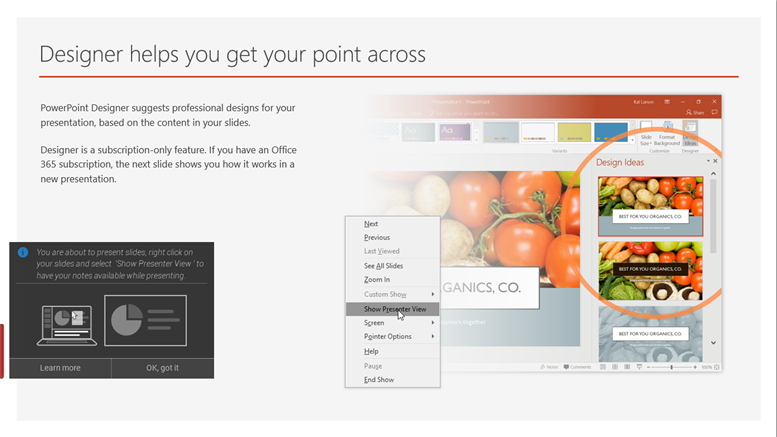
How to use Presenter mode on macOS
To share your slides and use Presenter mode on macOS, simply follow these steps:
-
Open your PowerPoint and start your Slide Show.
-
With the ClickShare Desktop App open, click the Advanced sharing icon.
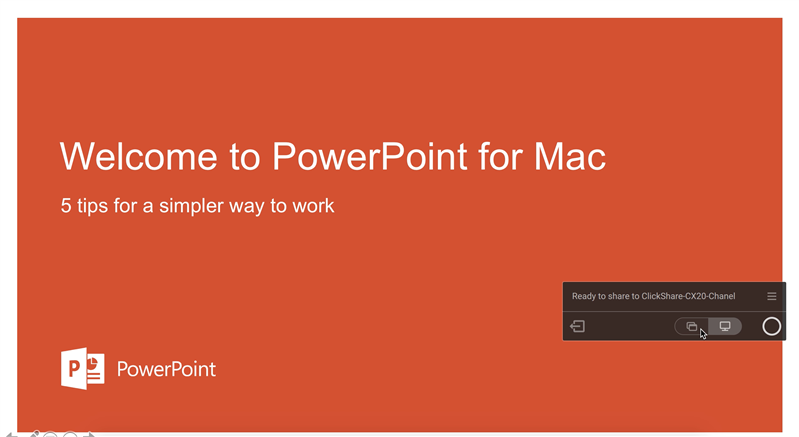
Note: If the installed ClickShare Desktop App version is below 4.3.0.8, select Share an application from the App menu.
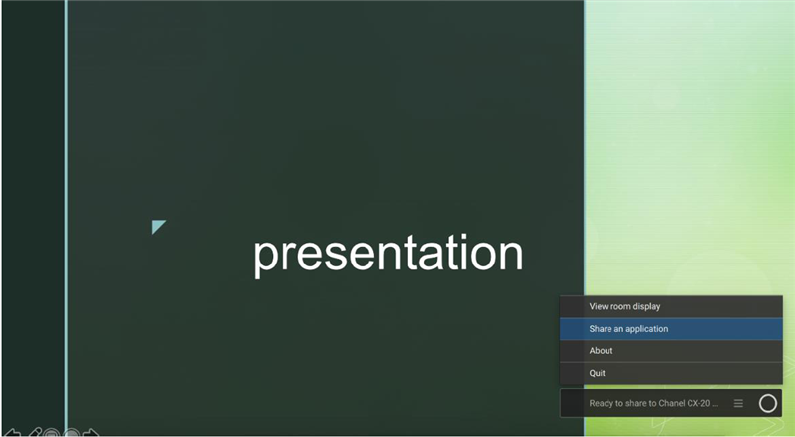
-
Select the PowerPoint Slide Show to share to the meeting room display.

-
Right-click on the slide and select Use Presenter View to see speaker notes while sharing the Slide Show to the meeting room display.



