Starting from version 4.44.0 of the ClickShare Desktop App, the new user interface is the default. The old user interface has been phased out, and the option to toggle between the old and new interfaces has been removed.
Switching to the old user interface
- Slide the button to the left.

- Click the Switch Back button in the next window that opens in the app.
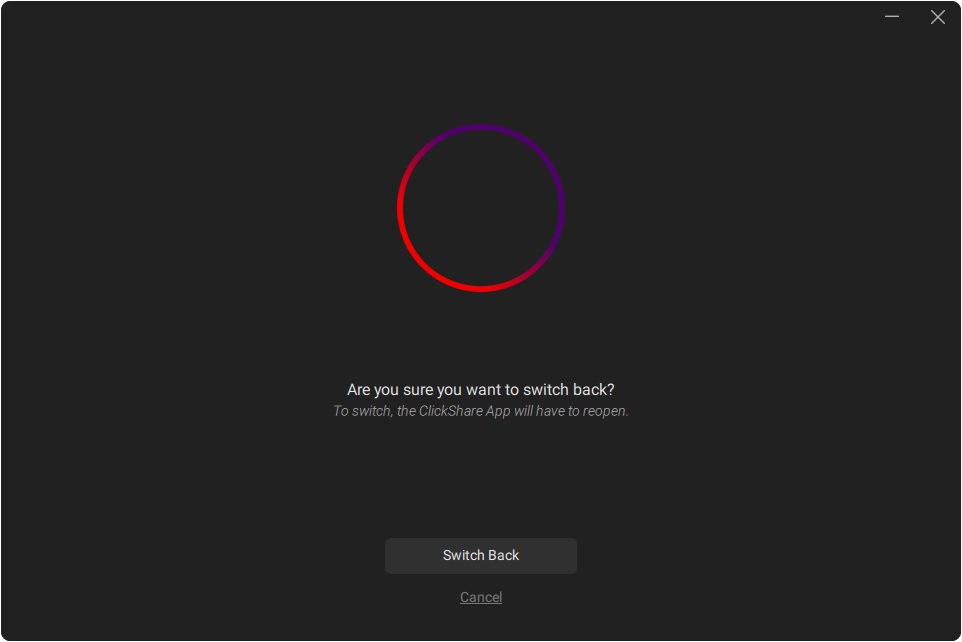
Note: If you're registered for the Beta Program, you can't switch back to the old interface. To unsubscribe, open the ClickShare Desktop App, go to settings and toggle the Beta Program off.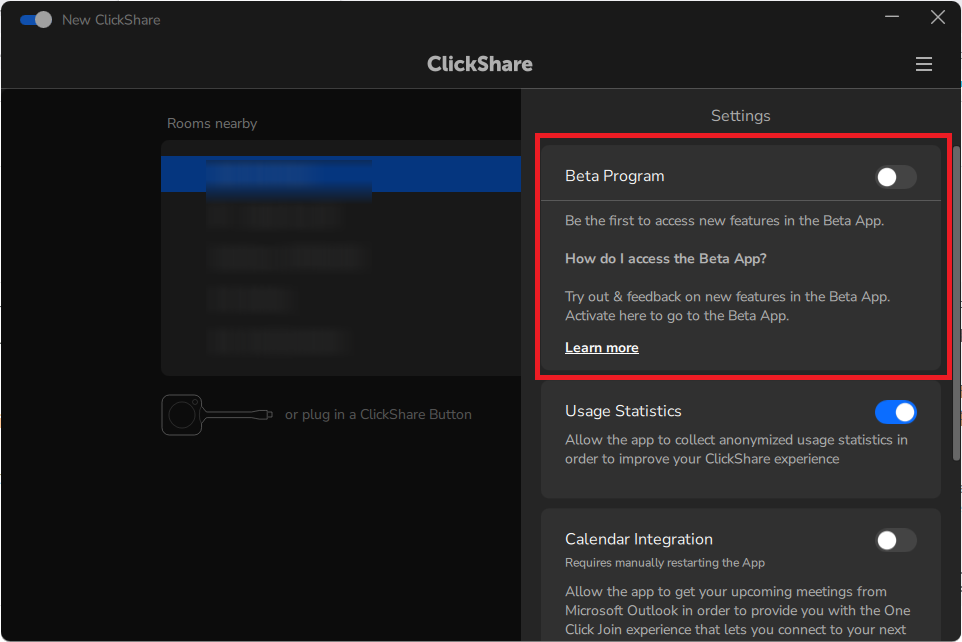
Switching to the new user interface
In the App, click Switch to the new version and then click Switch Now.
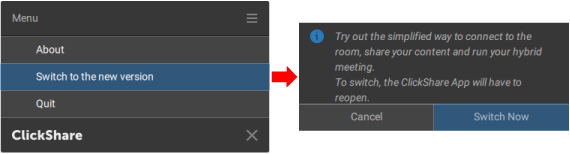
Note: If the ClickShare Desktop App MSI version 4.41 - 4.43 is installed with the "DEFAULT UI = MINI" setting, the "Switch to the new version" option will not be available.


