This article assists in troubleshooting the Unable to share. No display detected error message that may appear on your laptop screen while sharing via the ClickShare Button or the ClickShare Desktop App.
In case this error message visibility, please check the display connected to your ClickShare device for specific indications or prompts. Follow the corresponding actions as detailed in the table below, based on the indications or prompts displayed.
| What's displayed | Actions |
|---|---|
| Black screen | Make sure that the cable connecting the ClickShare device to the display is not damaged or disconnected1. |
| ClickShare wallpaper | Please re-pair the ClickShare Button (how-to: see KB5924). |
Note: For troubleshooting black screen issues when sharing content with ClickShare, refer to KB10187.
1 If your ClickShare CS(E) device is running on firmware version 1.9.0 or below, the error message Unable to share will appear on your laptop screen if the cable connecting your ClickShare device to the display is either damaged or not connected.
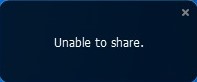
Contact ClickShare Administrator
If you're an end user and encounter difficulty performing specific troubleshooting tips provided here, please contact your ClickShare admin with details of the issue, including reference to KB5342, for the necessary assistance.
Related Articles
- ClickShare device LED is blinking red or breathing white, and no image is displayed on the screen
- The screen I'm sharing on with my ClickShare Base Unit is flickering
- 4K HDMI™ output sometimes looks scrambled after ClickShare Base Unit reboot
- Troubleshooting black screen issues when sharing content with ClickShare


