To register your ClickShare device (CX/C/CB-series) running on firmware version 2.18 or higher to your XMS Cloud account, simply click the registration link (hyperlink) provided in the Configuration Wizard of your ClickShare device.
-
Click on the hyperlink "Click here to register device" on the SmartCare page in the ClickShare Configuration Wizard as illustrated in the image below.
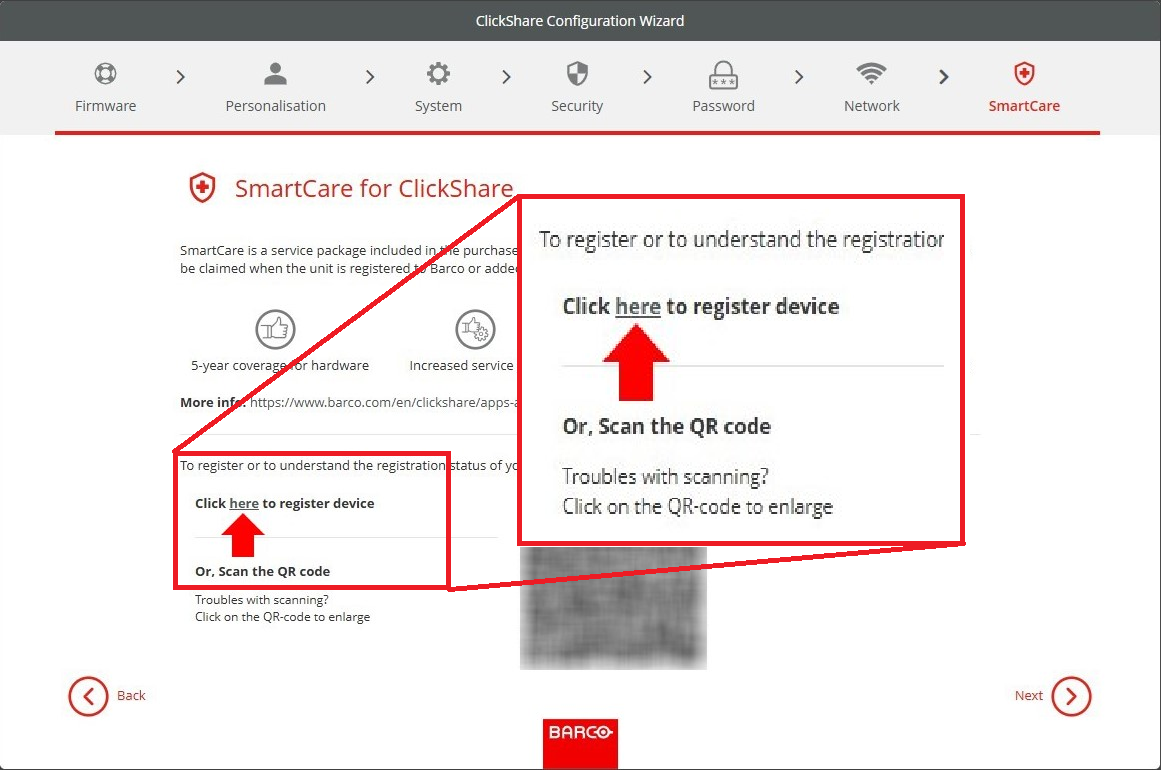
-
You'll be redirected to the XMS Cloud login page opened in your default web-browser. Use your XMS Cloud login credentials to log in.
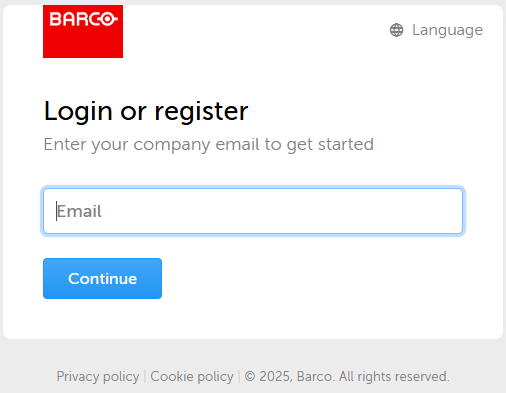
Note: If this is your first time logging in to XMS Cloud, you will need to create an account. Additionally, you'll be prompted to provide some information, including selecting a role type to enhance your user experience.
-
Select the Organisation (aka location) in your XMS Cloud account where you want to register your ClickShare device, accept terms and conditions and click Continue to XMS Cloud.

Organisation not visible in XMS Cloud: See KB15251 for information on how to create or reach out to your XMS Cloud administrator if you are still unable to create one. -
Review device information and assign a meeting room (version specific).
Your ClickShare device will be automatically scanned and prepared for registration. Review the displayed information to confirm the correct device and organization.-
For XMS Cloud v2.24 and below:
The device is automatically assigned to the default room within the selected organization. No manual room selection is required.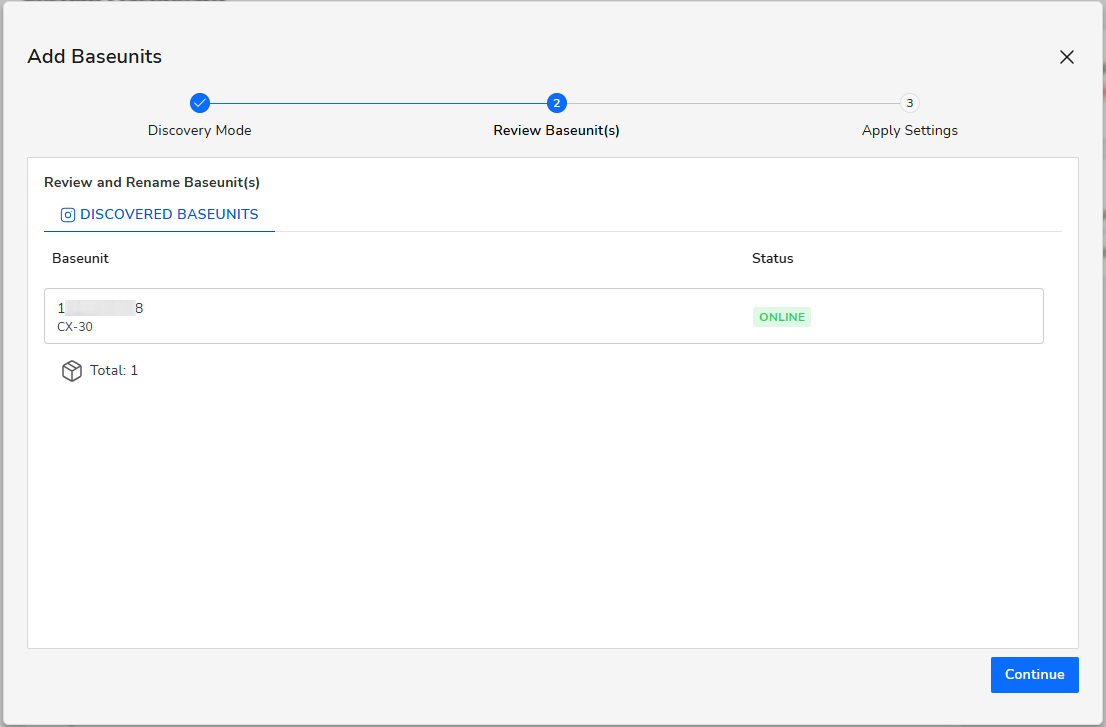
-
For XMS Cloud v2.25 and above:
You must either select an existing one (#1) that was pre-configured in your XMS Cloud environment or create a new Meeting Room (#2) during the registration process.
For more details on Meeting Room setup, see KB15553 – XMS Cloud v2.25.00 Release Notes.
-
-
[Optional] Configure the "location" and "template" settings for your ClickShare device to be registered in XMS Cloud.

-
Click Finish to complete the registration process.
Your ClickShare device has been successfully added to the selected organization in your XMS Cloud account.


