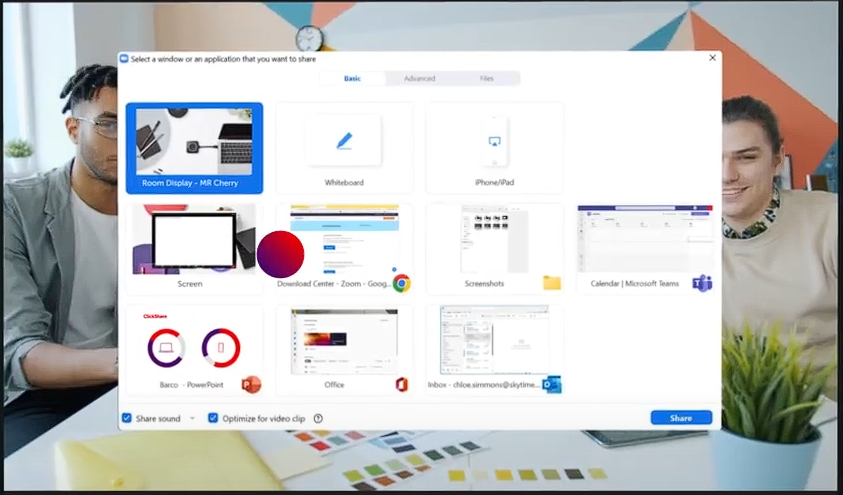- Connect to the meeting room's ClickShare using the ClickShare Button or ClickShare Desktop App.
It automatically connects your laptop to meeting room's display and peripherals (audio and video devices). - Join a Zoom conference call on your laptop.
Note: It is expected that correct audio (speakerphone and mic) and video (camera) should connect automatically. However, if any issues arise, check the audio and video settings in your Zoom conference call and ensure you’re connected to the meeting room’s audio and video systems. For example: see correct audio settings in the image below.
For detailed how-to instructions on the correct audio and video settings in Zoom, see KB 2124. - On the ClickShare App interface, click the option Share zoom to the room display.
Everyone in the meeting room will hear the remote participants via the meeting room audio devices and the remote participants can see and hear everything in the meeting room coming through the meeting room camera and microphone. - Start sharing contents (including contents from local meeting room's participants) with the remote participants on the Zoom conference call.
Note: Local meeting room participants can make their contents available for sharing with remote participants by sharing them on the meeting room display using the ClickShare Button or ClickShare Desktop App.
Sharing meeting room display during a conference call
If you're a meeting host, you can share the contents with the remote participants on the Zoom conference call.
- On the ClickShare App interface, click eye icon (new user interface) or the View room display (old user interface) to bring everything that is being displayed on the meeting room display to your laptop.
- On the Zoom app. hover over the bottom part of the Zoom window until the control bar appears, then select the Share button.

- On the Zoom app, select the room display and share it with the remote participants.