The ClickShare Base Unit SSID or Wi-Fi name can be located at the following locations:
- On the ClickShare wallpaper
- In your device's Wi-Fi network list
- On the Wi-Fi settings page of the ClickShare Configurator
1. On the ClickShare wallpaper
CX-/C-/CB-series:
The SSID information can be viewed on the ClickShare wallpaper (default and custom) shown on the meeting room display.
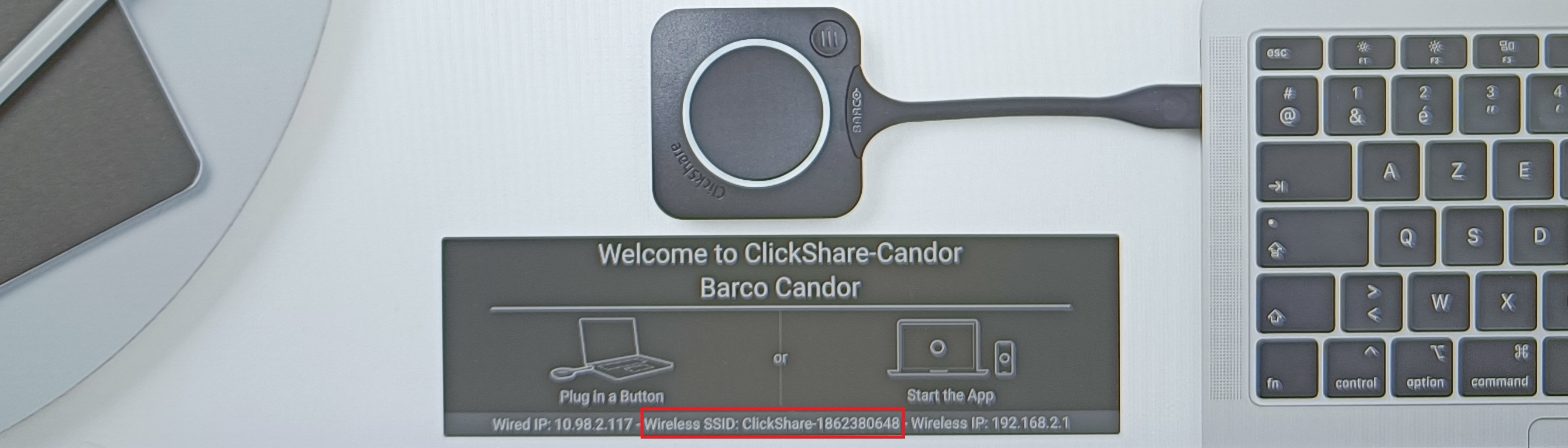
By default, the network information is not shown on the wallpaper as it is disabled in the ClickShare Configurator. To be able to view this information on the splash screen, you need to change the configuration in XMS or the ClickShare Configurator of the Base Unit, under Personalisation > On-Screen ID > Show network info. This information will then be shown under the instructions window when no one is sharing.
Note: In most cases, when the Base Unit has already been set up, the meeting room name and SSID will be the same and when the Base Unit has just been taken out of the box (or after a factory reset), the SSID will be ClickShare-<serial base number>.
On these ClickShare Base Units, the SSID information can be viewed on the default wallpaper (see 1 in the default wallpaper image below) displayed on the meeting room screen or in the top left corner when a custom wallpaper has been configured. Showing or removing this information on the wallpaper of the Base Unit can be configured in the ClickShare Configurator of the Base Unit or in the XMS, under Personalisation > On-Screen ID > Show network info. Please consult your "ClickShare admin" for changing the configuration.
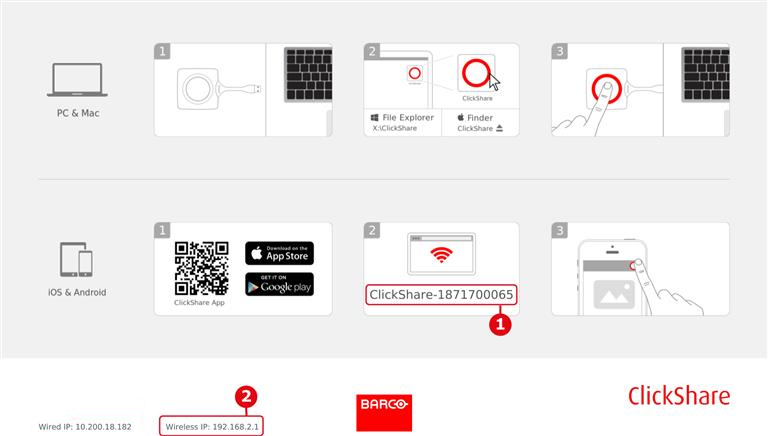
When a CSE-200+ is integrated into the network by using the wireless client mode (how to: see KB 2265), the name of the network the unit is connected to will be shown at the location of (see 1 in the default wallpaper image above) and its wireless IP will be shown at the location of (see 2 in the default wallpaper image above).
2. Device's Wi-Fi network list
If your ClickShare Base Unit is broadcasting its SSID information (provided that the option Broadcast SSID is not disabled in the ClickShare Configurator of the Base Unit), you can locate the ClickShare SSID information in the Wi-Fi network list available on your device (laptop or mobile device).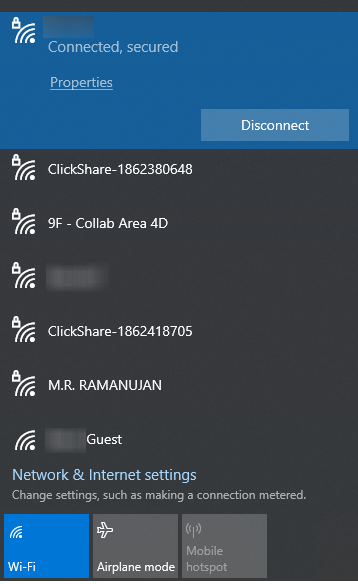
3. ClickShare Configurator (Admin only)
Login to the ClickShare Configurator (how to: see KB 2324) of the Base Unit and then go to Wi-Fi & Networks > Wi-Fi Settings to view the SSID information.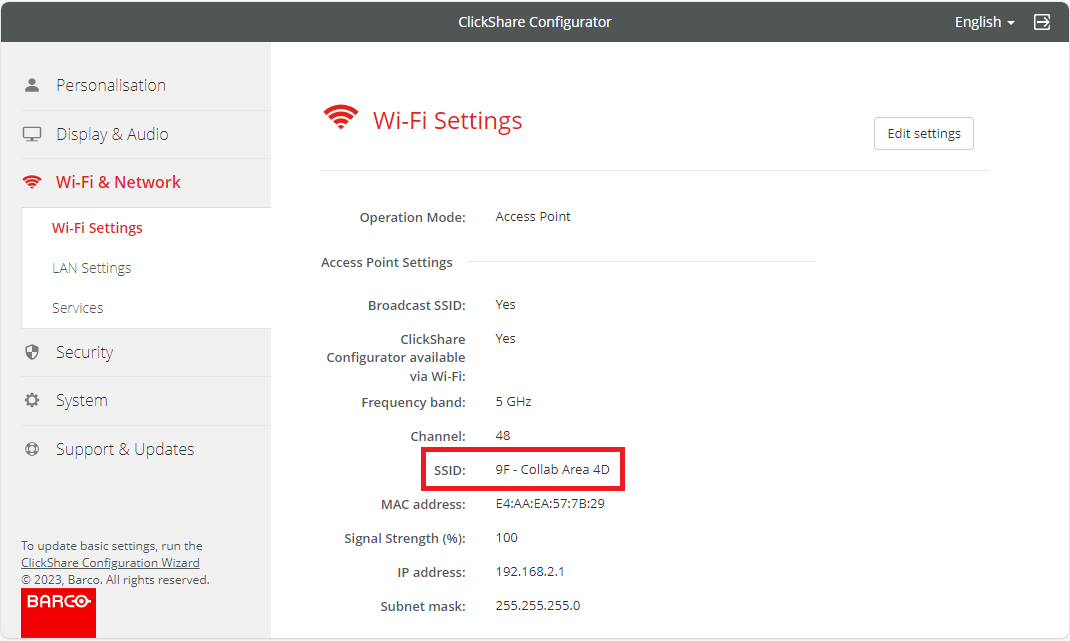
ClickShare SSID information won't be visible in the following situations:
1. If the ClickShare Wi-Fi (i.e. wireless interface) setting is turned off in the ClickShare Configurator of the Base Unit.
2. If your IT administrator has set the Base Unit into Wireless Client of Network Integration mode.


