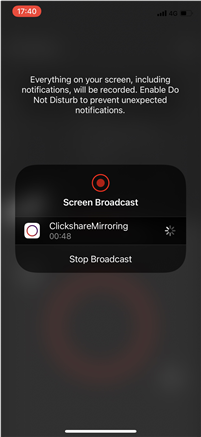The ClickShare Mobile App for iOS is designed to easily connect and share content to the meeting room display connected to the ClickShare Base Unit. Follow these 2 simple steps to start sharing:
- Connect to the Meeting Room: Open the app and select the meeting room you want to connect to. If prompted, enter the 4-digit pincode displayed on the meeting room screen.
- Start Sharing: Once connected, tap the white circle in the app to begin sharing your screen.
For a seamless sharing experience, make sure you have the latest version of the ClickShare Mobile App installed on your mobile device.
1. Connecting to the meeting room
-
Open the ClickShare Mobile App and select the meeting room you want to connect. By default, all the meeting rooms found over your current Wi-Fi networks will be visible in the App.
In case, you don't see your meeting room in the presented list, try searching for it using the search box on top of the list.
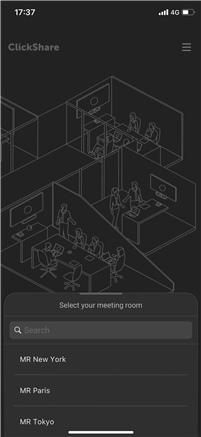
If the meeting room isn't visible in the meeting room list or when you search for it, it could be that your device isn't on the same network as the ClickShare. Please connect your device directly to the ClickShare Base Unit's Wi-Fi access point. How-to, see Meeting room in NOT on the same network as your device.
-
If prompted, enter the 4-digits pincode (if the passcode usage is enabled on the Base Unit) that appears on the meeting room screen, see KB9091 for details.

-
Connection to the meeting room established, start sharing the content from your devices to the meeting room display connected to the ClickShare Base Unit (how to: see Sharing your screen).
Meeting room is NOT on the same network as your mobile device - click to open and view the procedure
-
Connect to the ClickShare Base Unit Wi-Fi (how to: see KB2675).
-
Open the ClickShare Mobile App and connect to your meeting room's ClickShare device, your device is connected to the meeting room display.
-
If prompted, enter the 4-digits pincode (if the passcode usage is enabled on the Base Unit) that appears on the meeting room screen, see KB9091 for details.
-
Connection to the meeting room established, start sharing the content from your devices to the meeting room display (how-to: see Sharing your screen).
2. Sharing your screen
-
Tap the big white circle in the ClickShare Mobile App.
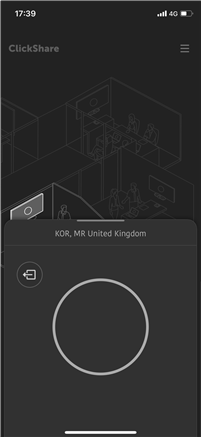
A system pop-up message will warn you that everything on your screen will be shared and ask you for confirmation.
-
Tap Start Broadcast.
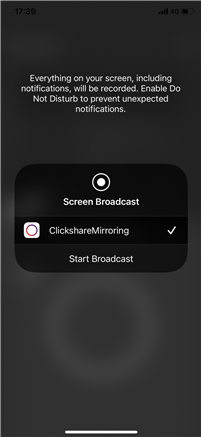
After 3 seconds (approximately) the pop-up disappears and the big white circle in the App turns red. Additionally, the screen broadcasting is indicated by the red bar on the top of the screen.
Your screen is now being shared to the meeting room display, and you can switch to any other App on your device to share content in the meeting room.
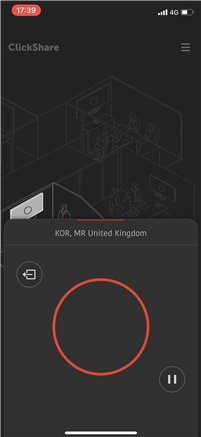
How to stop sharing
-
From any app on your device, you can tap the red icon at the top of your screen. This will show a pop-up, from which you can stop the sharing of your screen.
Alternatively, you can go back to the ClickShare App and tap the big circle to show this pop-up and stop sharing your screen.
-
Tap Stop Broadcast to stop sharing your screen.