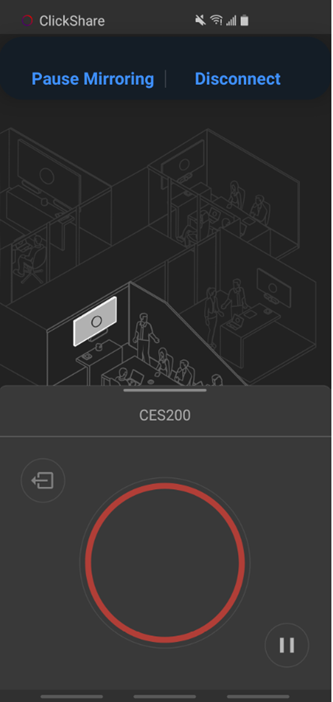The ClickShare Mobile App for Android is designed to easily connect and share content to the meeting room display connected to the ClickShare Base Unit. Follow these 2 simple steps to start sharing:
- Connect to the Meeting Room: Open the app and select the meeting room you want to connect to. If prompted, enter the 4-digit pincode displayed on the meeting room screen.
- Start Sharing: Once connected, tap the white circle in the app to begin sharing your screen.
For a seamless sharing experience, make sure you have the latest version of the ClickShare Mobile App installed on your mobile device.
1. Connecting to the Meeting Room
-
Open the ClickShare Mobile App and select the meeting room you want to connect. By default, all the meeting rooms found over your current Wi-Fi networks will be visible in the App.
In case, you don't see your meeting room in the presented list, try searching for it using the search box on top of the list.
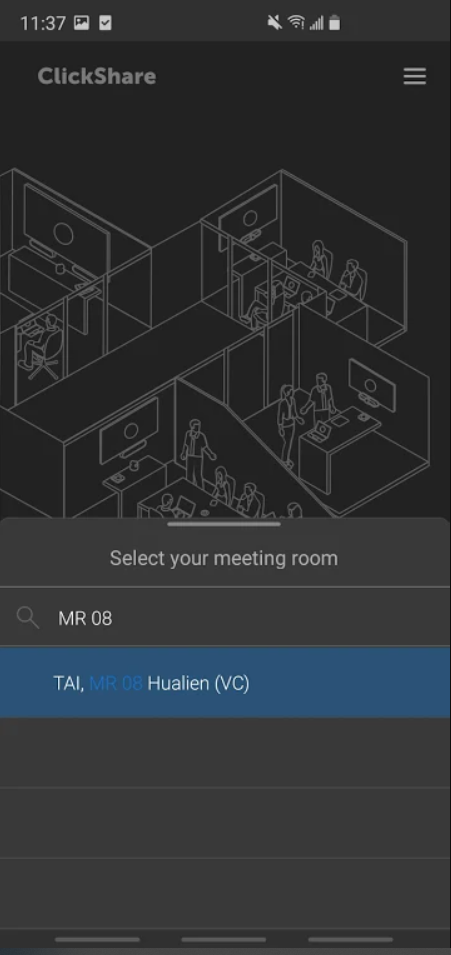
If the meeting room isn't visible in the meeting room list or when you search for it, it could be that your device isn't on the same network as the ClickShare. Please connect your device directly to the ClickShare Base Unit's Wi-Fi access point. How-to, see Meeting room is NOT on the same network as your device.
-
If prompted, enter the 4-digits pincode (if the passcode usage is enabled on the Base Unit) that appears on the meeting room screen, see KB9091 for details.
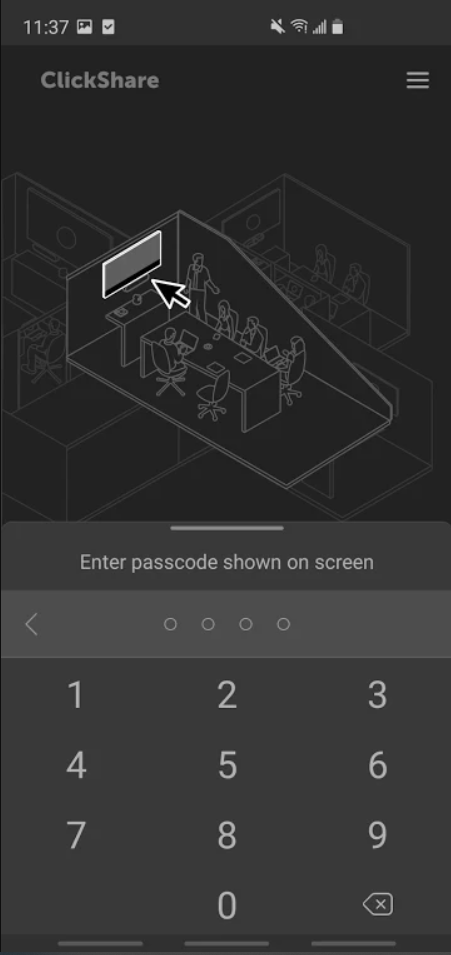
-
Connection to the meeting room established, start sharing the content from your devices to the meeting room display (how-to: see Sharing your screen).
Meeting room is NOT on the same network as your device - click to open and view the procedure
-
Connect to the ClickShare Base Unit Wi-Fi (how to: see KB 2675).
-
Open the ClickShare Mobile App and connect to your meeting room's ClickShare device.

-
If prompted, enter the 4-digits pincode (if the passcode usage is enabled on the Base Unit) that appears on the meeting room screen see KB9091 for details.
-
Connection to the meeting room established, start sharing the content from your devices to the meeting room display (how-to: see Sharing your screen).
2. Sharing your screen
-
Tap the big white circle in the ClickShare Mobile App.
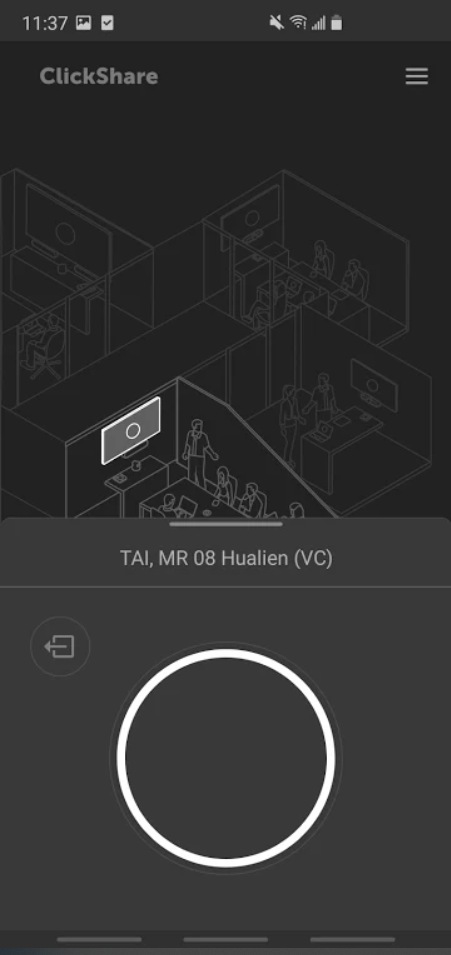
-
A Cast your screen pop-up appears, prompting you to choose between A Single app or Entire screen.
-
A Single app: Select the specific app on your mobile device whose content you want to share. You can switch to any other app on your device, their content will not be displayed on the meeting room screen.

-
Entire screen: Select this option to share everything displayed on your mobile screen. You can switch to any other app on your mobile device to share their content in the meeting room screen.

-
-
Tap Start. The pop-up disappears and the big white circle in the app turns red. Additionally, the screen broadcasting is indicated by the red circle icon on the top of your device screen.
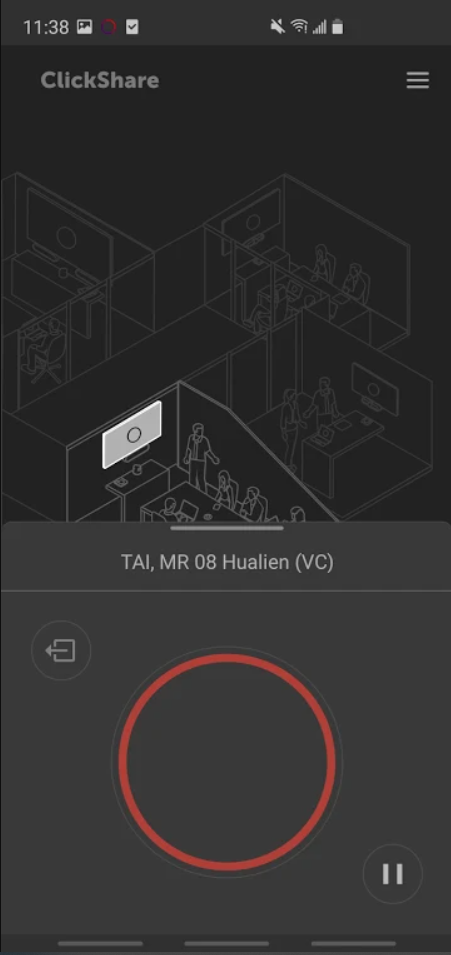
How to stop sharing
-
Go back to the ClickShare App and tap the big red circle to stop sharing your screen.