Discover how to use the ClickShare Desktop App for Windows and Mac. This easy-to-install, intuitive and secure app allows you to get on screen fast and start a swift collaboration with any ClickShare wireless collaboration solution in any meeting room, without any training needed.
You can download the ClickShare Desktop App for Windows and Mac here.
Starting with version 4.23.0, the ClickShare Desktop App features a new default user interface for sharing content. You can switch back to the old interface anytime via the app interface (how-to, see KB9979).
Refer to the sections below to learn how to connect and share using the ClickShare Desktop App's current and old user interfaces.
Sharing content using the current user interface
-
Connect to the meeting room:
-
Open the ClickShare Desktop App by clicking on the ClickShare icon.
Note: You can find the ClickShare icon on your taskbar, or by searching for “ClickShare” in your Start menu.
-
Select your meeting room from the list of up to 5 most nearby meeting rooms1 that appears to connect.
If your meeting room is not listed, enter the meeting room name or the IP address of the meeting room's ClickShare device to connect.

-
If prompted, enter the 4-digit passcode that appears on the meeting room display (if the passcode usage is enabled for the ClickShare device, see KB9091 for details).
-
-
Share your content to the meeting room display:
-
Share a screen: Click on the desktop thumbnail in the user interface to share. The entire desktop, including any open application window, will be shared.

-
Share a window: Click an application window thumbnail in the user interface to share. Only the selected application window content will be shared.

The shared screen or window, marked by a red boundary and with stop and pause icons, will be displayed in the app interface. While sharing, the ClickShare Desktop App will minimize and be available in the taskbar. Click the minimized icon to reopen the app interface for use.
-
 : Click to unshare.
: Click to unshare. -
 /
/  : Toggle button - click to pause and unpause the shared content respectively.
: Toggle button - click to pause and unpause the shared content respectively.
-
Sharing content using the old user interface
Note: The old user interface has been phased out starting from version 4.44.0 of the ClickShare Desktop App.
-
Connect to the meeting room:
-
Open the ClickShare Desjtop App by clicking on the ClickShare icon.
Note: You can find the ClickShare icon on your taskbar, or by searching for “ClickShare” in your Start menu.
-
Click Select meeting room. A list of up to 5 most nearby meeting rooms1 will appear in the app.
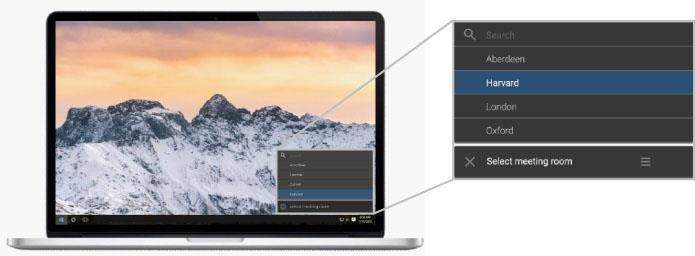
-
Select your meeting room from the list to connect.
If your meeting room is not listed, enter the meeting room name or the IP address of the meeting room's ClickShare device to connect.
-
If prompted, enter the 4-digit passcode that appears on the meeting room display (if the passcode usage is enabled for the ClickShare device, see KB9091 for details). Your meeting room is getting ready for sharing content.

-
-
You're now connected and ready to share your content to the meeting room display:
-
Click the virtual Button (static white ring) on the app.

-
Your screen is now shared with the meeting room display and the static white ring changes to a static red ring on the app.

While sharing, the ClickShare Desktop App will hide and dock on the side of your laptop/PC desktop. To resurface it for use, navigate to the app’s visible area.
-
1 A list of the 5 most nearby meeting room names (i.e. ClickShare devices) depending on their signal strength will appear in the app. By default, the meeting room name is what will be shown in the list and if this is not configured, the Base Unit's SSID will be shown. When not changed, this is "ClickShare-" followed by the serial number of the Base Unit.
Notes:
-
If the meeting room’s ClickShare device is not on the network or is unreachable while connecting with the ClickShare Desktop App, the app may display a message about "losing internet connection or having limited network access". In such cases, the app will offer to connect via the ClickShare device’s Wi-Fi. Be aware that connecting this way may cause your laptop/PC to lose internet connectivity as it switches to the device’s network. For troubleshooting tips, see KB3572.
Message on current user interface Message on old user interface
Message on old user interface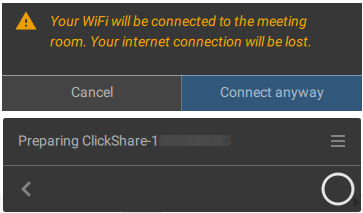
-
The ClickShare Desktop App is compatible with the CS(E)-series, CX-series C-series and CB-series models. When using with CSC or the CSM models, make sure to use the ClickShare Button in combination with the ClickShare Desktop App. Trouble identifying your ClickShare model (how-to, see KB2865).
-
When sharing to the meeting room, in order to have audio, make sure that audio is enabled on your Windows Audio settings.


