-
Log in to XMS Cloud and go to the Home > Meeting rooms to display the list of available rooms.
-
Locate the desired meeting room and click the Quick View button to open its sidebar.

-
In the sidebar:
-
Navigate the Details tab to view:
-
ClickShare device information, including network connectivity and health status
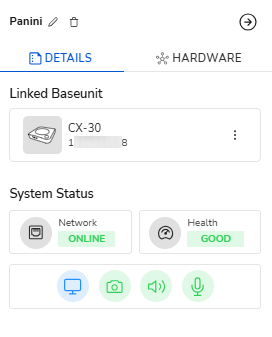
-
-
Navigate to the Hardware tab to view:
-
The linked ClickShare device
-
Paired ClickShare Buttons
-
All connected peripherals (e.g., USB device - speakerphone, camera, display)
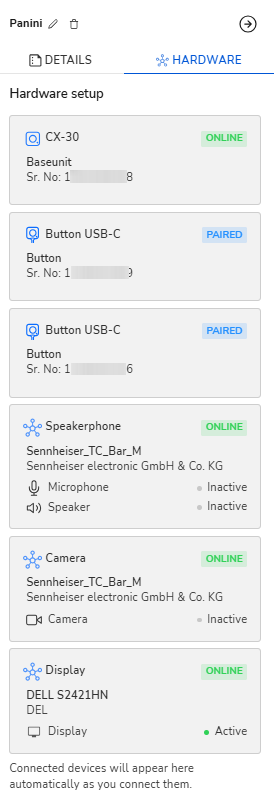
-
-

Create a support case
- Technical questions
- Return Material Authorization (RMA)
- Status tracking of pending service requests
- Consumable and spare parts orders

