We've been working hard to make managing your ClickShare fleet simpler and more organized than ever. This release introduces a powerful new feature and key improvements to streamline your workflow.
New feature: Meeting Room Management
Say goodbye to managing your ClickShare devices one by one! This new feature, based on your feedback, helps you organize and oversee your entire fleet more efficiently.
You can create virtual Meeting Rooms and assign an existing ClickShare device (Base Unit) to each room. Note that each meeting room can be linked to only one ClickShare device.
This gives you a clear, centralized view of all devices in a single room, making it easier to:
-
Quickly check the status and health of the primary ClickShare device in that room.
-
Troubleshoot issues faster with a better overview of your entire room setup.
How to get started in your admin panel
-
Go to the Home section and select Meeting rooms.

-
Click + Create Room and enter a name for the room.

-
Assign an existing ClickShare device to the newly created room.

-
Once the room is setup, its status will appear on your main dashboard, along with a quick-access menu showing system details, the linked ClickShare device and any connected peripheral devices (such as camera, display, and speakerphone).




Improved Onboarding
We've also simplified the process for adding new devices to your fleet.
For Web Onboarding
-
During onboarding, you can select an existing Meeting Room or create a new one directly from the interface.

-
Use the dropdown menu to choose a room or click the "+" icon to set up a new room instantly.

-
This streamlined process helps you organize devices from the start, saving time and reducing setup complexity.


For Mobile Onboarding
-
When scanning a QR code to onboard a device, a new New Room section appears.

-
A default room name (e.g., ClickShare-SerialNumber) is automatically filled in, which you can customize as needed.
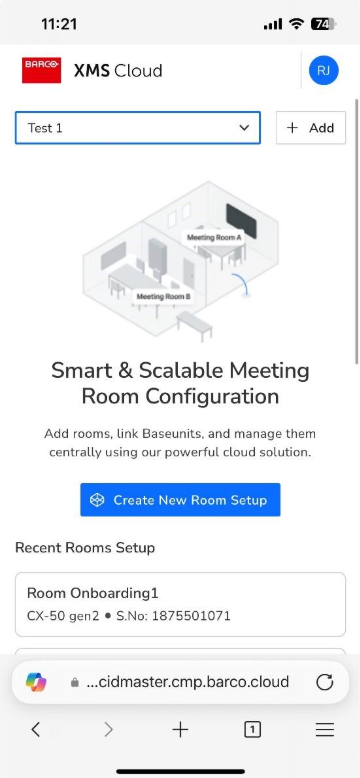
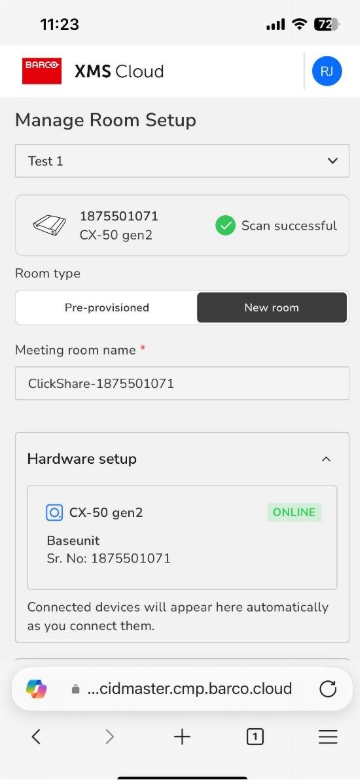

-
You can also choose from your list of pre-provisioned rooms under the Pre-provisioned tab.

-
After confirming the configuration, the Meeting Room is automatically linked to the device.

Need Help or Have Feedback?
We hope these updates make fleet management even smoother. If you have any questions or feedback, we’d love to hear from you!
Related Articles
- What is the Meeting Room Management feature introduced in XMS Cloud v2.25.0?
- Dashboard enhancements in XMS Cloud v2.25.0: Meeting rooms and Onboarding actions panels
- Registering ClickShare (C/CX/CB Series) devices to XMS Cloud 2.25+ via QR code scan
- How to Register a ClickShare Device (C/CB/CX) in XMS Cloud Using the Registration Link on the Configuration Wizard?
- Where can I view the linked ClickShare device and its connected peripherals in a meeting room using XMS Cloud?


