Location
- Navigation side bar:
- Central work area: or
- Right panel:
Source modifications are applied to all usages of that source in both preview and program. Locked instances will also receive the source modifications. Any layer modification is layered on top of the source modification. For more information on layer modifications, see “Editing a layer”.
To save time, layer sources can be saved under a user key. For more information, see “User keys”.
The source must be added into a layer in the central work area before it can be edited. For more information, see “Adding a source”.
Edit the source settings in the right panel.
Must the source edits be applied when a user key is applied?
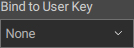
Click on to commit the changes.
