Location
- Navigation side bar:
- Central work area: or
- Right panel:
User keys save desired changes of layers. These changes can then be applied to other layers where a similar effect or change is needed without affecting other settings of the layer.
The layer must be modified with the desired changes. For more information, see the relevant topics in “Scene creation”.
Decide which settings must be included.
Decide how the user key must be created in . (optional)

Must an existing user key be overwritten?


Was the option selected?
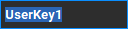
Double click on the number in front of the user key and enter a desired number. (optional)
