Location
- Navigation side bar:
- Central work area: or
- Right panel: > (
 ) or > (
) or > ( ) or > (
) or > ( ) or >
) or >
Event Master Toolset allows for a wide variety of modifications on a layer. These modifications do not affect the source nor other layers. Each modification is layered on top of the source to create a desired outcome.
To save time, layer edits can be saved under a user key. For more information, see “User keys”.
Is the layer locked (![]() )?
)?
Select all the layers that must be edited the same way.
Are the desired changes saved in a user key?
Select the desired layer type in of the right panel.
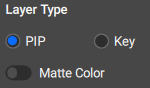
Edit the desired parameters of the layer using one or more of the following menus: