Location
- Navigation side bar:
- Central work area: or
- Right panel: >
Move animations allow motion to be played on individual layers during a transition. These movements allow a layer to move to desired positions or change size in a natural way. Animations can have part of the animation out of the active area.
Is the selected layer locked (![]() )?
)?
Add a keyframe using one of the following methods:

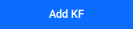
An outline target keyframe is created in the scene at the same position as the layer.
Modify the desired number of frames the move animation must take in the right pane using one of the following methods: (optional)

Position and/or change the size of the target keyframe in the scene.
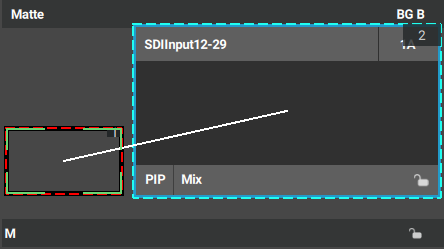
Click to execute the animation with the next transition.

Transition the scene. For more information, see “Transitioning a scene”.