Location
- Navigation side bar:
- Right panel:
Transitions move the scene from preview to program. There are two types of transitions:
Cut transitions are executed on all selected destinations from the top panel or destination group from the bottom panel the moment the button in the right panel (Image 7–151) or the button in the bottom panel (Image 7–152) is clicked.


Enter the time interval in frames in the right panel (Image 7–153) or the bottom panel (Image 7–154) using the one of the following methods:
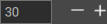

Select the crossfade style from the drop down in the right panel (Image 7–155) or the bottom panel (Image 7–156).
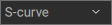

Click the button (Image 7–157) in the right panel or the button (Image 7–158) in the bottom panel.


All armed animations and the crossfade will play and the preview scene will be shown on program.