There are two ways to reset the Base Unit to default settings:
- Software reset: Using ClickShare Configurator
- Hardware reset: Using Base Unit reset button
Restoring to factory defaults will require re-pairing of the Buttons used with that Base Unit (how-to: see KB 5924). If you do not pair, an error message will show up when plugging the Button into the laptop.
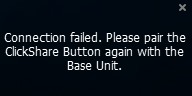
Using ClickShare Configurator
- Log in to the Configurator (how-to: see KB 2324).
- Click Support & Updates → Troubleshoot.
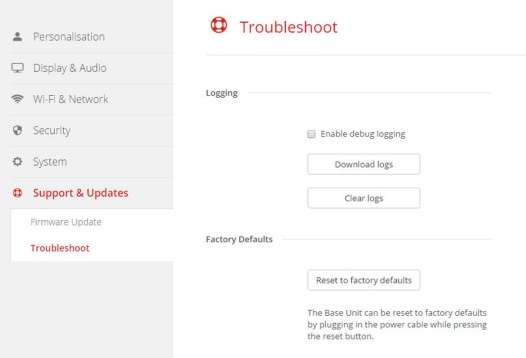
- Click Reset to factory defaults.
The following message is displayed: This action will remove all settings of the Base Unit and replace them with the default settings. Are you sure you want to continue? - If you want to continue, click Yes, remove all settings otherwise click No, I changed my mind.
When yes is clicked, the system starts a reboot.
Using the Base Unit reset button
You need to have physical access to the device to perform the hardware reset.
- Disconnect the ClickShare power supply.
- Press and hold the reset button with a paperclip or something sharp.
The reset button can be located at the back of the ClickShare device (marked in yellow color in the respective images below).
For CS-100 (H) & CSE-200
For CSE-200+
For CSE-800
- While holding the reset button, reconnect the ClickShare’s power supply.
- Hold the reset button until the red-white flash of the power button flashes white.
For CSE-200+, one needs to hold the reset button until the Base Unit's front LED flashes red white. This can take up to one minute.
Contact Barco Support:
In case you are still unable to factory reset the Base Unit or are experiencing errors while performing a factory reset or face issues after completing the reset, please contact Barco support by raising a service ticket (how-to: see KB6024).


