On macOS 10.15 or above, a security message will appear when the ClickShare Desktop App is started. In order to use the ClickShare Desktop App and share content the "admin" of the PC needs to configure the settings to allow the App to record the screen by following these steps:
- Open your System Preferences.
- Navigate to Security & Privacy.
- Click on the tab Privacy.
- Select Screen Recording1 on the left.
- Enable the checkbox next to ClickShare (required for screen sharing).
- Select Accessibility on the left.
- Enable the checkbox next to ClickShare (required for Touchback).
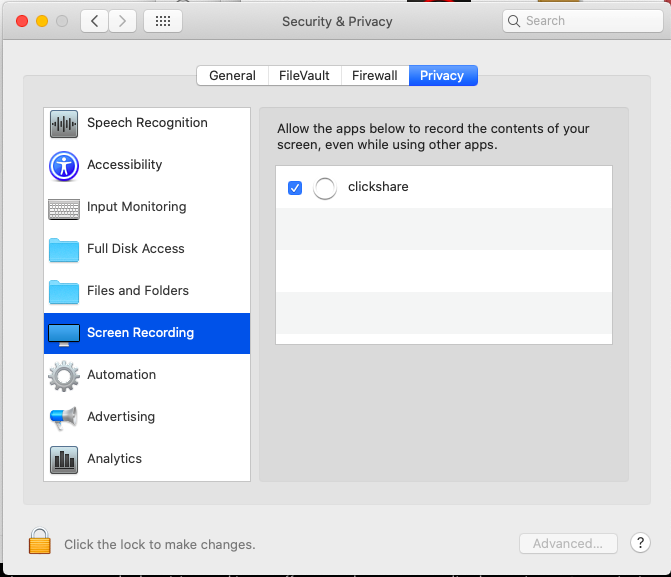
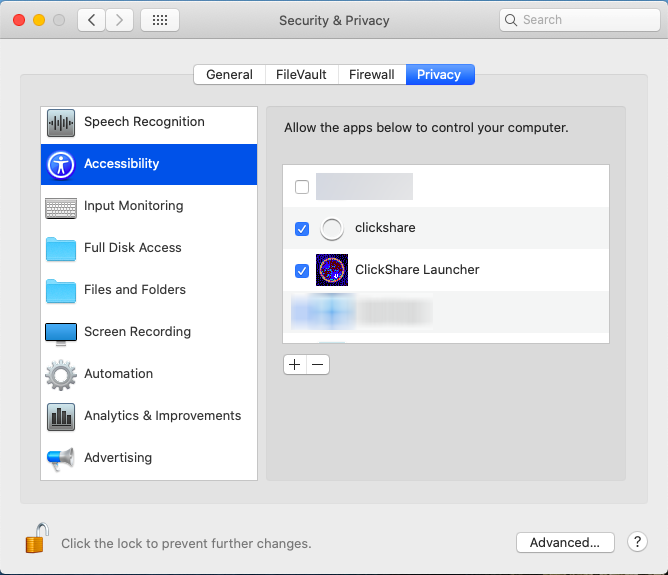
1 The label "Screen Recording" is changed to "Screen & System Audio Recording" on macOS 14 and 15.
Note: See KB7993 for troubleshooting tips if you are still facing issues related to enabling macOS permission.
Note: This procedure to be only followed by users having ClickShare Desktop App (basic version) installed.


