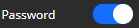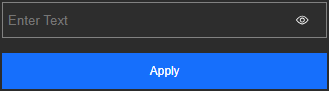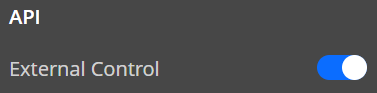About password management
Passwords can be added to the following parts of the Encore3:
- The web page.
- The widget page.
To add a password prompt to the desired function, click on the slider after the password label of the desired feature.
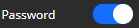 Image 6–35
Image 6–35 When the password is enabled, a desired password can be entered in the input field under . Click on to confirm the entered password.

Tip: To see the entered password, click or tap on the eye icon (

) in the input field.
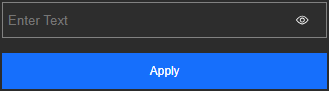 Image 6–36
Image 6–36 Front panel lock indicator
The lock icon will indicate whether the front panel is currently locked or accessible. To lock the front panel, see “Security”.
To unlock the front panel, use one of the following two methods:
- With the Event Master Toolset. For more information, see “Setup”.
- By disconnecting and reconnecting the power. For more information, see “Powering the Encore3”.
 Image 6–37
Image 6–37