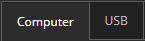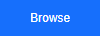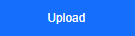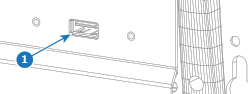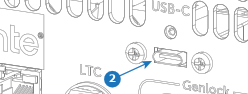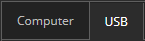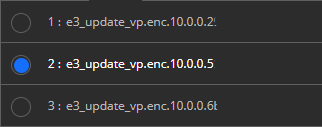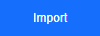About software update
Updating the software of the Encore3 with the web page can be done in two methods:
- Using local storage on a connected computer.
- Using a USB stick plugged into the Encore3.
Multiple different software versions are allowed to be present on the USB stick. It is possible to install an older version of the software. Be mindful that this can cause issues.