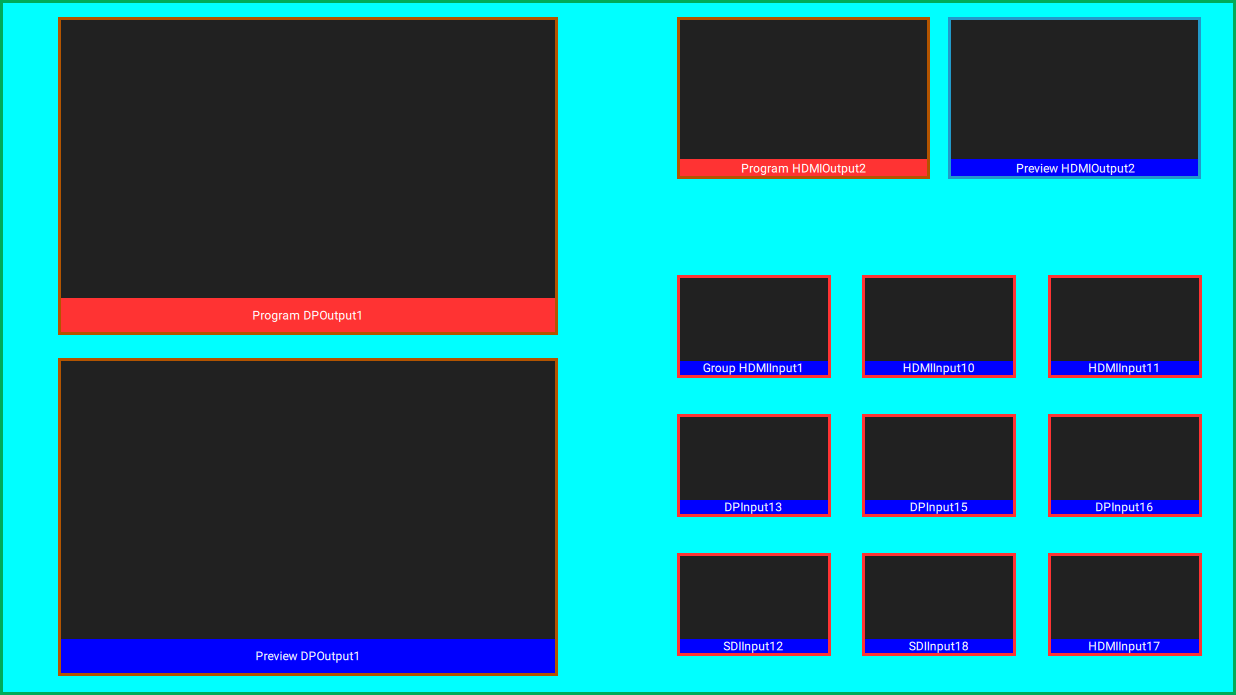Location
- Navigation side bar:
- Left panel:
- Right panel: or or or
Some MVR layout suggestions have been added as templates. These templates will create grids of windows in the shape specified by its name. These templates can be modified further or used as final layout.
Select the layout that must be edited at the top of the central work area.

Must a template layout be used?
Add windows to the central work area using one or multiple of the following methods:
Adjust the position, the size and the name of the window(s) using one or multiple of the following methods:
Manage the background border, MVR UMD and background color in the tab of the right panel. (optional)