Location
- Navigation side bar:
- Right panel:
A preset will store which layout is active on all checked MVRs and whether or not they are selected. What is in the layout is not stored in the preset. Therefore, if a layout is changed it cannot be restored with MVR presets.
Up to 10 different presets can be created.
Create the desired MVR layouts for each available MVR. For more information, see “Editing an MVR layout”.
Select the desired layout at the top of the central work area for each MVR.

Does a preset already exist?
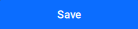
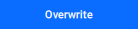
Double click the name of the preset to rename the preset.

Is it allowed to overwrite the preset in the future?