Location
>
>
Multiple different software versions are allowed to be present on the USB stick. It is possible to install an older version of the software. Be mindful that this may cause issues.
8GB+ USB stick formatted in FAT32.
Insert the USB stick in the desired port:
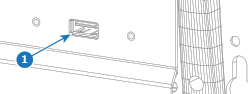
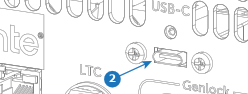
A list of detected software versions will be given.
Select the desired software version from the list.
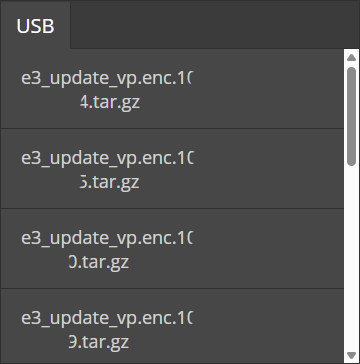
Verify the correct software file was chosen.
Is the system linked to another Encore3?


The unit(s) will install the new firmware and reboot. This may take several minutes.