Availability
- Models: All
Count:
- EC-30: 2 rows of 12
- EC-50: 3 rows of 12
Count:
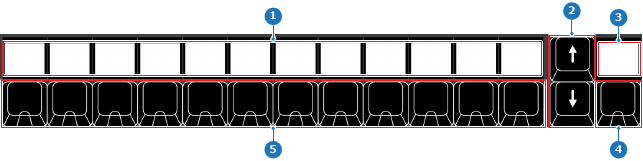
Different amount of virtual pages are available depending on the active category:
Switching between the pages within a category can be done with the page up and page down buttons. The current virtual page will be shown under the current active category on the functionality and page display.
There are two main methods of navigating pages:
For individual navigation:
For specific navigation:
The current page is shown under the current category on the functionality and page display.
Each row can be assigned a predefined category. This category defines which settings or options can be assigned to the individual assign buttons. Click the functionality button to change the category of the entire row. When switching to a category, the last active virtual page will be recalled. If there is no last active virtual page, then the category will start on page one.
The available functionalities are:
Clicking on an assign button will execute the action shown on the assign button dedicated display. This action will be executed on each selected layer of each selected destination.
By default Event Master Toolset will auto add all possible functions per category after each other. These layouts can be changed using Event Master Toolset. For more information, see “Assign mapping”.