Location
Navigation side bar:
Navigation side bar:
There are two ways functionalities can be assigned to the controller:
Select the desired console at the top of the central work area.
Select the desired category in the left panel.
Enter the start and end number of the desired range in the fields after and .
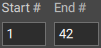
Enter the desired page where the assigning must start using one of the following methods:
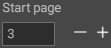
Select the desired console at the top of the central work area.
Select the desired category in the left panel.
Must the mapping be done to an assign button?
Must the mapping be done on a specific page?
Drag the desired functionality from the left panel to the desired button in the central work area.
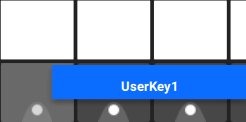
The button dedicated display will show the name and color of the dropped functionality.