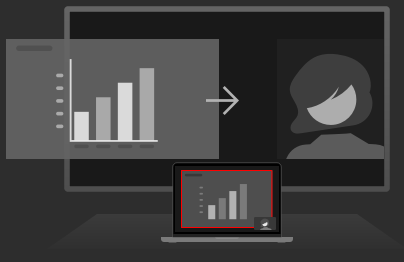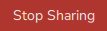About conference view
Conference view lets content and the remote participants be shared on the room display at the same time. ClickShare provides different layouts for the content and participants to be displayed. These layouts can be changed at any time.
The used conferencing application will let the user decide which content is being shared. This selected content is then shared on the display in the room and remotely to the participants.