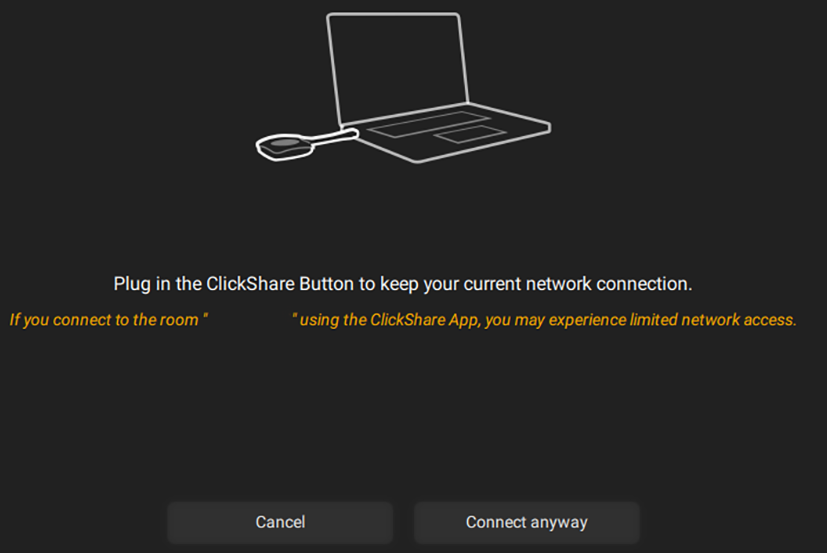3.1.3 ClickShare app
Open the ClickShare app.
For mobile, connect to the Wi-Fi network of the ClickShare.

Image 3–4 Example of the connection not being correct
Select the meeting room from the nearby meeting room options.
If the room is not present in the list, use the search bar functionality:
- Press the refresh icon at the right side of the search bar
- Type the meeting room name or IP address
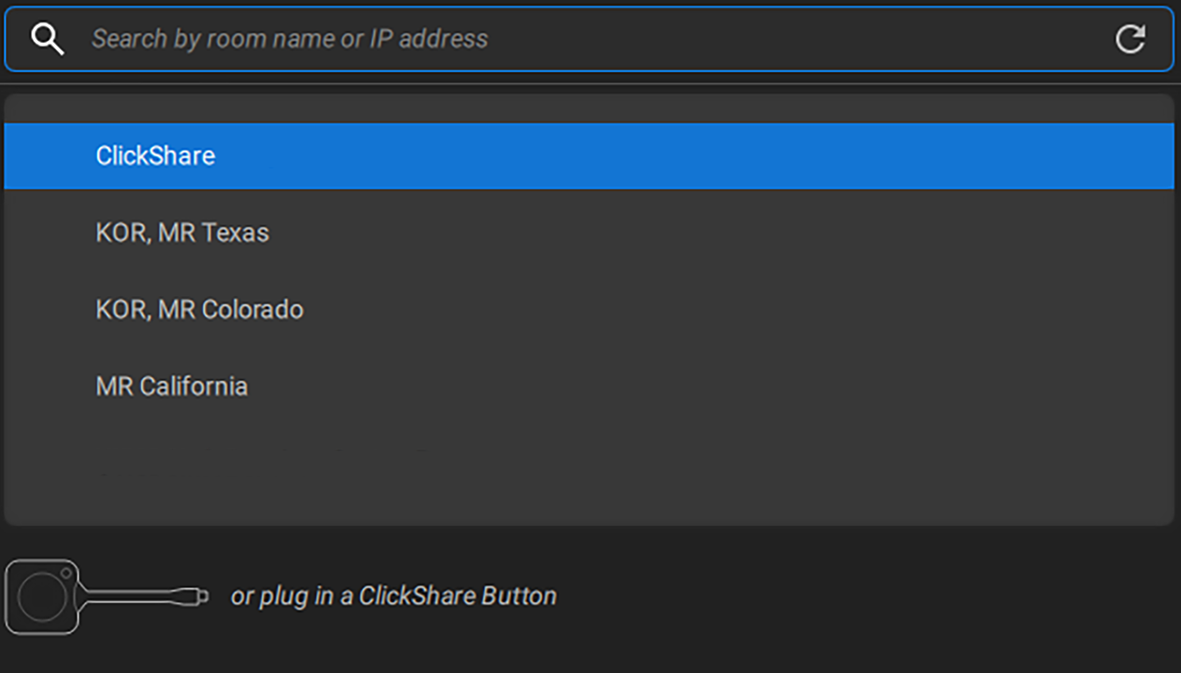
Image 3–5 Example of a room selection on desktop 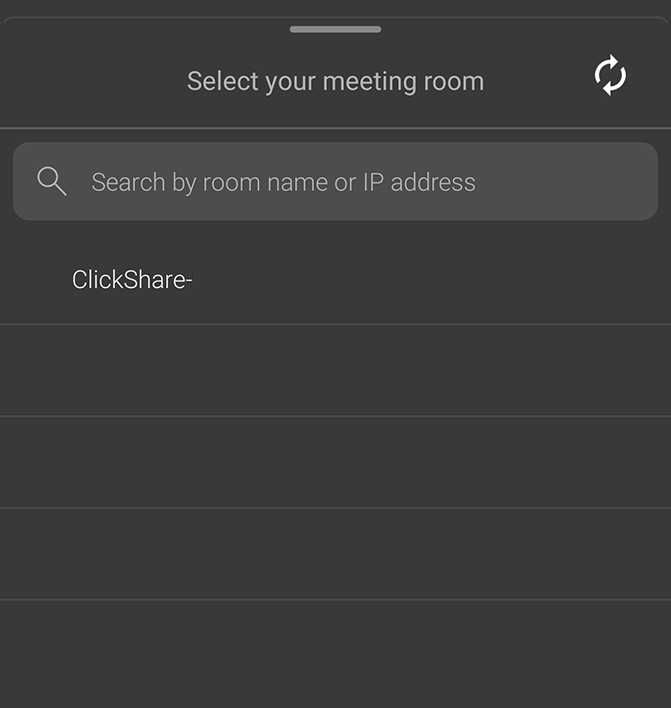
Image 3–6 Example of a room selection on mobile Enter the passcode shown on the display.
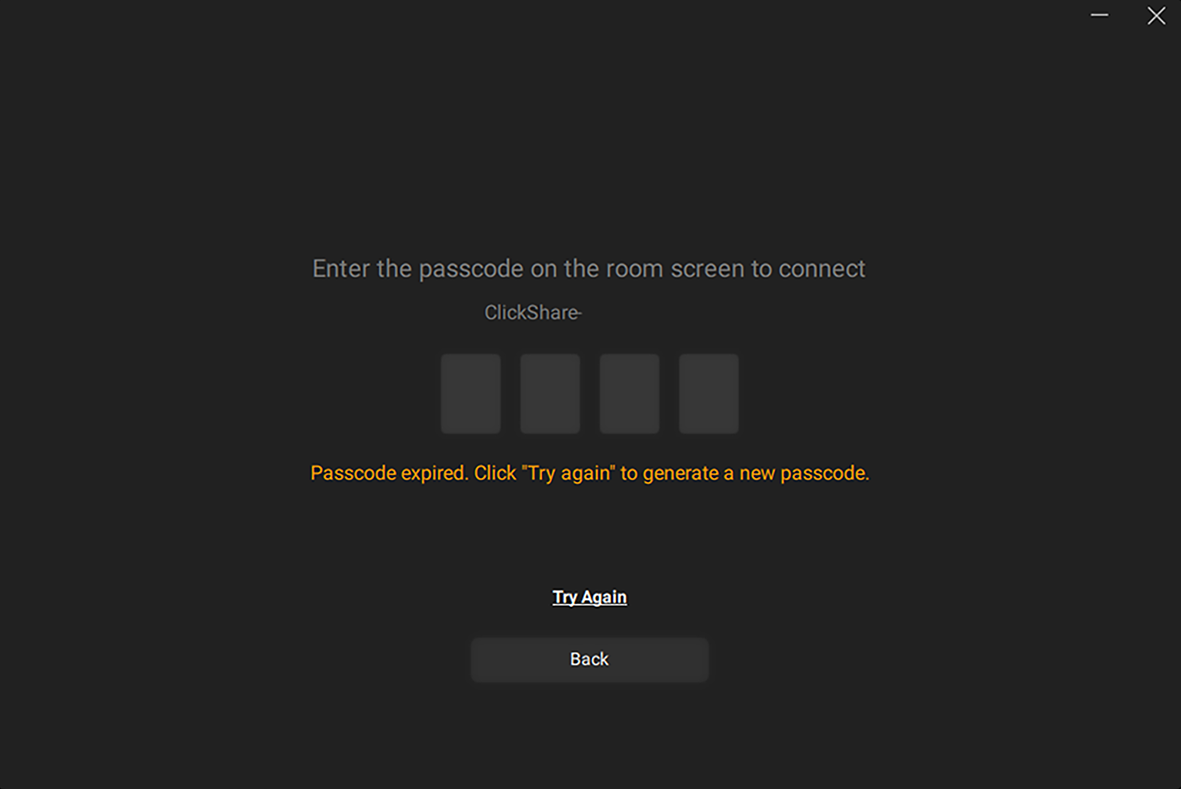
Image 3–7 Example of the passcode entry screen desktop app 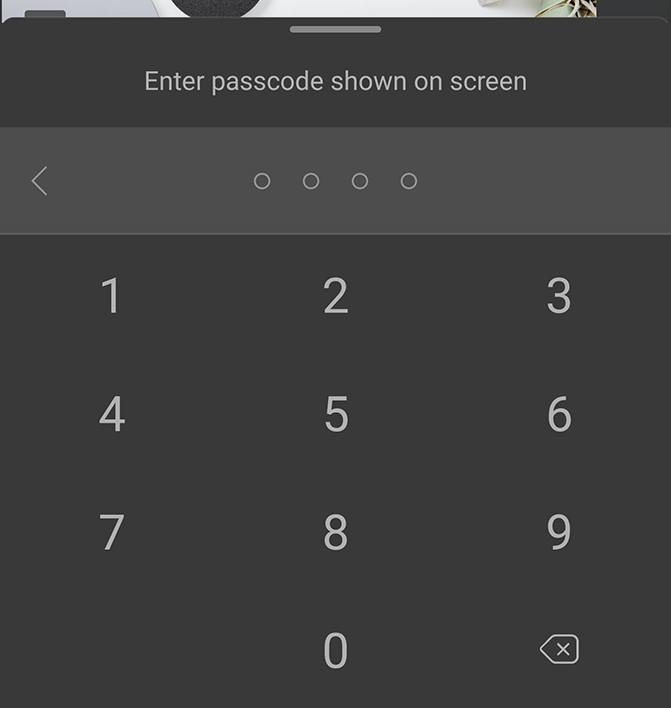
Image 3–8 Example of the passcode entry screen mobile app The sharing window will be displayed.