Different ways to share your content with ClickShare
可立享 · 任意设备无缝接入 · 3 分钟阅读
The ClickShare Button revolutionized content sharing at the launch of our wireless presentation solution. After all these years the iconic Button is still the best known way to share content on any meeting room screen. But recently new ways of collaborating were introduced and now ClickShare offers 3 additional software based options for richer content sharing and collaborating.
The ClickShare Button revolutionized content sharing at the launch of our wireless presentation solution. After all these years the iconic Button is still the best known way to share content on any meeting room screen. But recently new ways of collaborating were introduced and now ClickShare offers 3 additional software-based options for richer content sharing and collaborating.
1. The ClickShare Button, straightforward and simple
Plug the USB device (either USB-A or USB-C) into your laptop, start the application and click the Button. In seconds, you are ready to share your content using the meeting room’s AV equipment.
A small executable file activates the ClickShare Button:
- Start the executable manually every time you plug a ClickShare Button into your USB port. Go to the USB drive and launch the ClickShare for Windows or Mac executable.
- Or run the executable automatically, if you install the ClickShare Launcher service on your laptop. This is part of the ClickShare extension pack and can be downloaded here.
2. The ClickShare Desktop App, seamless and powerful
The ClickShare Desktop App for PC and Mac is an easy-to-install, intuitive and secure app to get on screen fast and start rich collaboration with any ClickShare wireless collaboration solution in any meeting room. Make sure to have firmware version 1.7 installed on your Base Unit to enable the best experience with the Desktop App.
- Admin free installation from www.ClickShare.app
- Choose from a list of meeting rooms in your vicinity to connect
- Easily share your content to the room, including pause sharing. Combine Button and App for the richest experience.

3. The ClickShare App on your mobile device, perfect match for BYOD
The ClickShare App allows for simple and intuitive content sharing with a click of the virtual Button from any iOS or Android device. Share, annotate and save content to the central meeting room screen in the same way as with the traditional ClickShare Button.
- Download the ClickShare App for free
- Connect your Android or iOS device to your ClickShare Wi-Fi network
- Open the ClickShare App and click on the (virtual) Button to share

4. Airplay (*) / GoogleCast (*) / Miracast (**) on your mobile device or laptop
The display of your mobile device can be fully mirrored onto the central meeting room display using Airplay (for MacOS and iOS devices), Google Cast (for Android devices) or Miracast in four simple steps:
- Connect your device to the “ClickShare-xxx” Wi-Fi network, enter the password (default password is “clickshare”)
- Select “Screen Mirroring” on your Device
- Select your ClickShare Base Unit
- Your screen will now be mirrored via the ClickShare Base Unit on the meeting room’s AV equipment
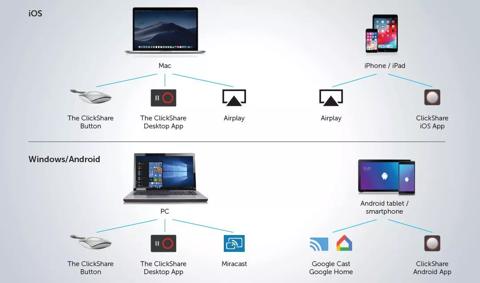
(*) Airplay and GoogleCast are only available on the ClickShare Enterprise range (CSE models)
(**) Miracast is only available on the CSE-200+ from 19 H2 onwards

