Prerequisites
First download the latest projector software package from the Barco's website, using the following link: https://www.barco.com/support.
First download the latest projector software package from the Barco's website, using the following link: https://www.barco.com/support.
USB flash drive
Drag and drop the projector update file in to the dotted area in the pane.
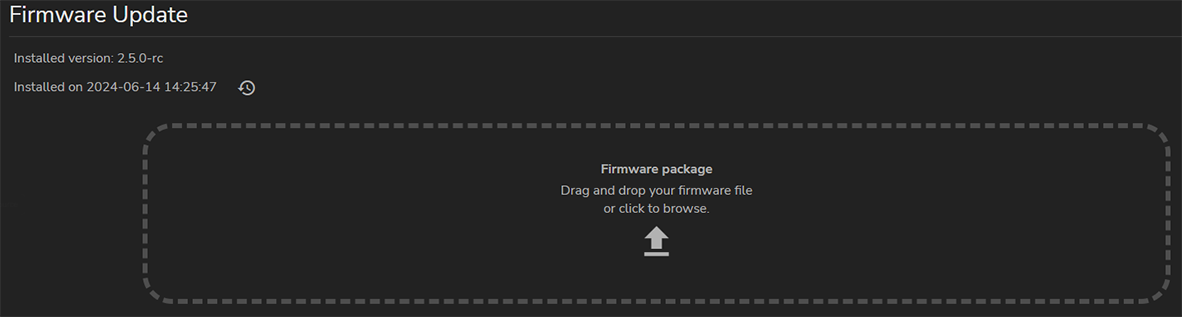
The firmware update process will start, and continue until finished.
Take a clean USB flash drive and create the following folder structure:
/Barco/Firmware
Plug the flash drive in the USB port on the Communication Panel.
A window will be prompted with the available software update packages.
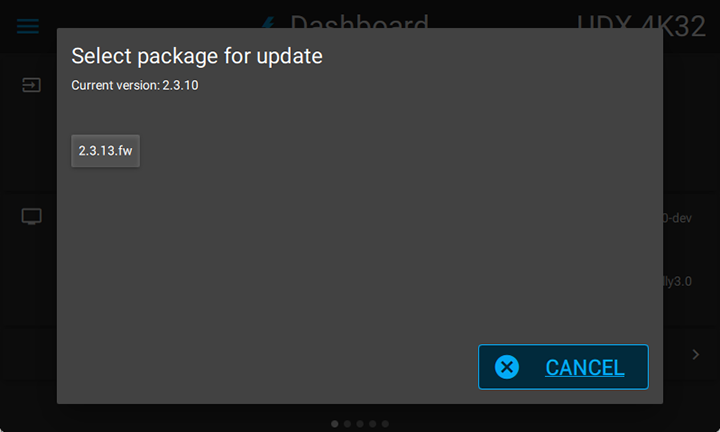
Select the desired package and confirm.
A software update dialog will be prompted, requesting confirmation.
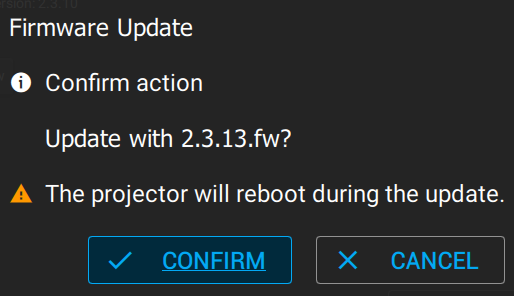
Select to start the software update process.
[4] NTFS is only supported from Pulse 2.5 and later.