Location
- Navigation side bar:
- Central work area: or
- Right panel:
Create a desired scene in the central work area. For more information, see “Scene creation”.
Decide how the preset must be created in .
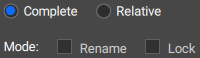
Must the scene in preview or program be stored?
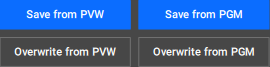
The preset will be created and added to the list under .
Was the option selected?
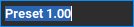
Double click on the number in front of the preset and enter a desired number. (optional)

Must the preset be available on other systems in the same network?