Location
- Navigation side bar:
- Central work area: or
- Right panel: > (
 ) or
) or
A mix background layer with a source assigned can be moved using the same principles as the layer position. Moving the source within the mix background layer will show different parts of the image depending on the position. This can create the illusion of animation or allow for the switching of the background image without needing to change the source.
There are three main methods to position a layer in the scene. All three methods can be used to fine tune the position of the layer within the scene.
Modifying the layers absolute and with one of the following methods in the right panel:
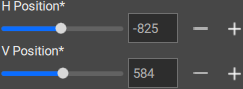
Is the layer locked (![]() )?
)?
Select all the layers that must be aligned.
Click on the desired alignments from the bottom panel.
