Location
- Navigation side bar:
- Central work window:
- Right panel: > or
What destination must be added?
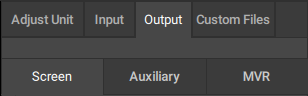
Fill out the information about the screen in the section of the chosen destination.
Output field(s) will be created in the section.
Assign a connector to the generated output field using one of the following methods:

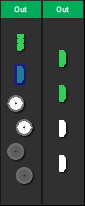
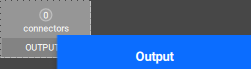
The name of the connector will be added below the output field.
Are there more than one output fields in the section? (only for screen destinations)
Click or to configure the outputs.


The selected connectors will turn green, the available resources will update, the destination will show up in the mapped overview and the name will be added to the list at the bottom of the right panel.