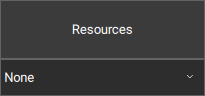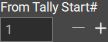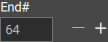About tally assignment
Each input can be assigned to a tally. This tally can have different functionality for each possible destination. The following functionalities are possible:
- , the tally light will always be off.
- , the tally light will turn red when the input is in program of the destination.
- , the tally light will turn green when the input is in preview of the destination.
- , the tally light will turn red when the input is in program and green when the input is in preview of the destination.