Location
- Navigation side bar:
- Central work area:
The screen layer bar is only visible when three or less destinations are being viewed in the central work area.
Is the screen layer bar visible in the middle of the central work area?
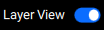
Select either the ‘A’ or ‘B’ section of the desired layer(s) in the screen layer bar.
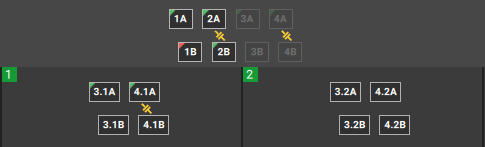
Are the layers mixed or split?

