Location
- Navigation side bar:
- Right panel: or
Scheduling automatically starts cues that need to be played on a regular predictable time frame. Time frames depend on a configured time source that is either on the network or configured in the unit. For more information on time settings of a unit, see “Time setting”.
A startup cue is automatically run once the Encore3 is powered on. This cue is intended to wake up any connected devices and prepare everything to start operations automatically. However, any user created cue can be set as a startup cue.
Select any desired cue from the drop down after .

Select the source of the time from the drop down after in the tab of the right panel.

Click on the calendar icon (![]() ) of the desired cue in the tab of the right panel.
) of the desired cue in the tab of the right panel.
A schedule menu will be shown.
Set the desired time frame using the schedule menu.
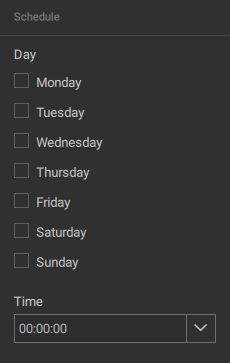
Click in the schedule menu.
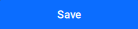
The selected time will be added under the name of the cue.
Check (![]() ) the check box in front of the desired schedule or in front of to activate the cue.
) the check box in front of the desired schedule or in front of to activate the cue.
The cue will play all checked time entries at the chosen intervals each week.