About test pattern
Test pattern shows a static image that is useful for testing outputs, resolution of outputs and image quality. They can also be used to calibrate certain devices or ensure uniformity of the image across devices.
Test pattern shows a static image that is useful for testing outputs, resolution of outputs and image quality. They can also be used to calibrate certain devices or ensure uniformity of the image across devices.
Select or deselect the desired output(s) from the drop down menu below .
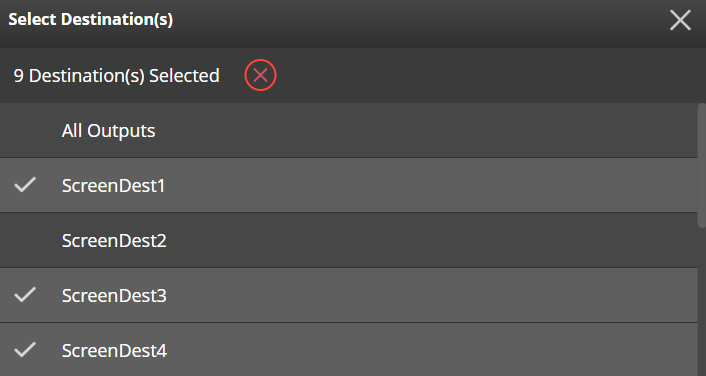
Select a desired test pattern from the drop down menu below .
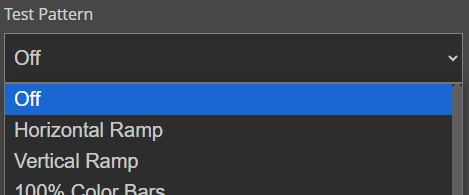
Add additional effects on top of the test pattern by toggling the slider after the desired effect. (optional)
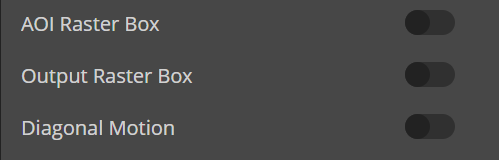
Is the image on all outputs as desired?
Disable the test pattern using one of the following methods.
