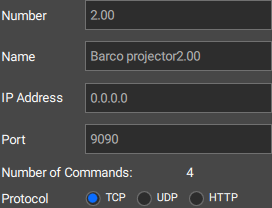Location
- Navigation side bar:
- Left panel:
- Right panel: >
Event Master Toolset can connect to virtually any network connected device. These devices are categorised in the following sub groups of the left panel:
Compatible network devices will automatically be detected by Event Master Toolset. These devices will be added under the category of the left panel. Barco devices will automatically have standard commands available. To add additional commands to these devices, see “Creating commands”.
Creating a copy of an external device will create a new entry with the exact same settings and commands. This exact copy can then be edited to refer to another unit of a similar type. Removing the need to manually add every command and configuration multiple times.
Click the copy icon (![]() ) next to the name of the desired device.
) next to the name of the desired device.
Select the desired device(s) in the left panel and click the delete icon (![]() ) after the category name that the device is a part of. This will remove the device and all configured commands.
) after the category name that the device is a part of. This will remove the device and all configured commands.
Which type of device must be added?
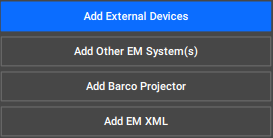
An entry of the desired category is created.
Configure the device in the right panel.