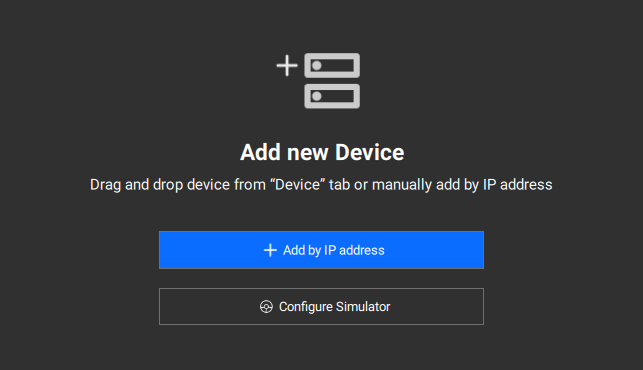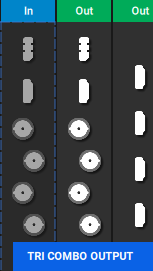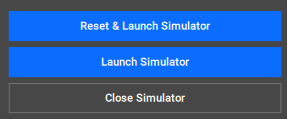About the simulator
The simulator allows users to virtually “connect” to any Encore3 configuration. These virtual units will act like a real physical unit connected to the software. Allowing for trials of the software, creating ShowFiles, testing configurations and giving demos.
These virtual Encore3s will be running through a terminal window. Closing this terminal window will force the simulator to shut down.