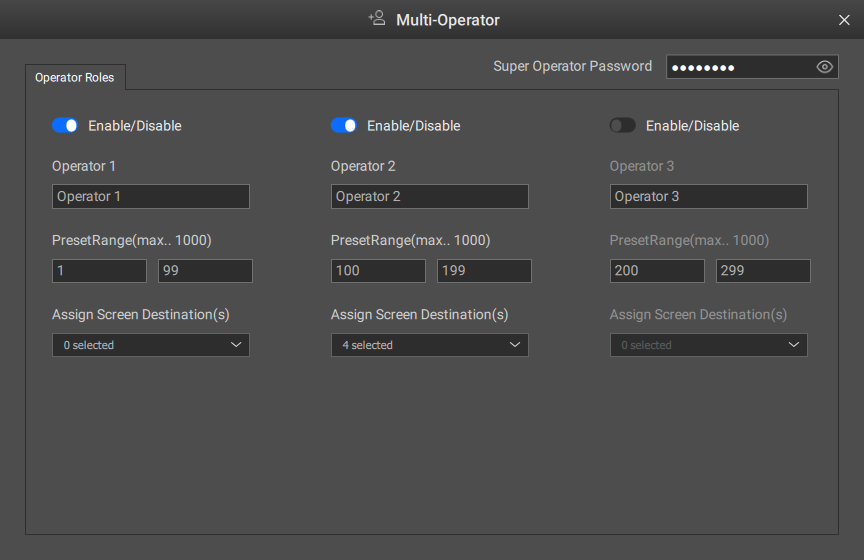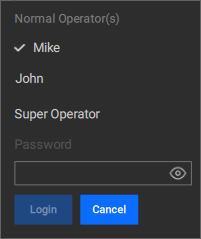About multi-operator
Event Master Toolset allows for multiple operators to work on the same system at the same time from different computers. Each operator is assigned to an account with the relevant presets and screen destinations available. These operator accounts are managed from a password protected super operator. This super operator has access to all presets and screen destinations.