Location
Navigation side bar:
Navigation side bar:
Two main methods for IP configuration are possible:
The Encore3 will automatically test the signal validity and speed of any cable connected to the ‘Control’ port. Results of this test will be shown in the indicator with the following states:
| Indicator | Speed (Mbps) | Description |
| Red | 0 | No connection detected |
| Green | 0 - 1000 | Slower connection detected |
| Green | 1000+ | Faster connection detected |
Select the desired mode from the drop down box below in the tab.
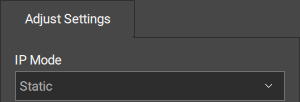
Click .

The row of the unit will be updated with the new IP information.