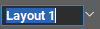Location
- Navigation side bar:
- Bottom bar: row
Can an existing layout be used as a basis?
Drag and drop one desired destination from the top panel to the central work area.
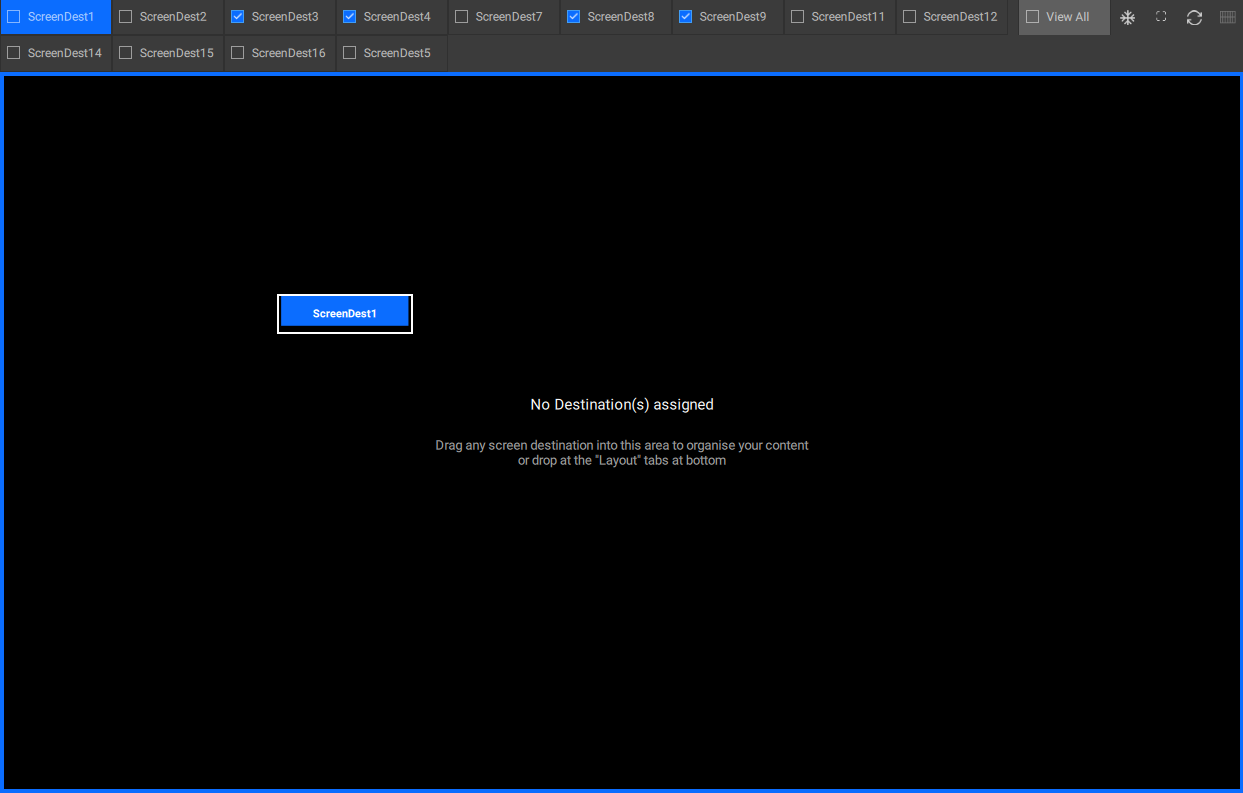
Drag and drop the other desired destinations in the layout one by one, by using the following methods:
Adjust the size of each destination by clicking and dragging the line in between two destinations. (optional)
Adjust the size of each preview or program by clicking and dragging the line in between the section and the section. (optional)
Double click on the name to enter a name for the layout.