Location
- Navigation side bar:
- Central work window:
- Right panel: >
MVRs are automatically created by the unit. These MVRs cannot be deleted. It is also not possible to create additional MVRs.
When an MVR is assigned directly to an output, then the entire MVR layout is streamed on that output without the need for additional configurations. For more information on how to manage the MVR layouts, see “MVR”.
Select the desired MVR using one of the following methods:

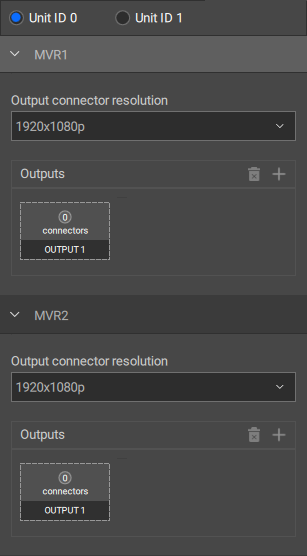
A detail window will pop-up in the central work area.
Select the desired resolution from the drop down under in the right panel.

Click on the output field in the section to assign the MVR to the output.

Click on the desired connector to map the output.
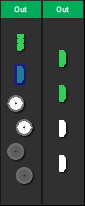
The name of the connector will be added below the output field.
Edit any desired settings in the pop-up window.
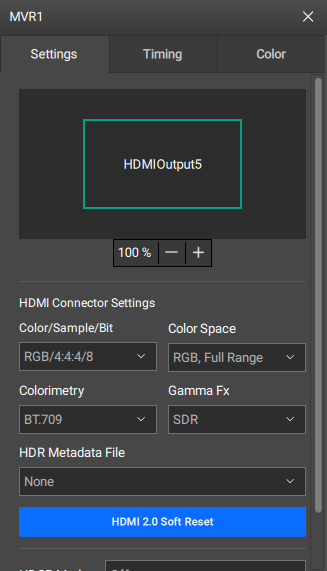
Double click on the name in the right panel to rename the MVR.
