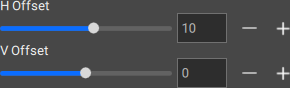Location
- Navigation side bar:
- Central work window: or or
- Bottom panel: If the bottom panel is hidden, click the burger menu (
 ).
).
The genlock out signal is always tied to the system native rate of the system. Different system native rates are valid depending on the chosen reference output resolution:
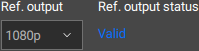
A valid genlock out signal is always actively being sent on the out port, regardless of connections.
When is selected from the drop down after , then any incoming genlock signal will be ignored by the system.
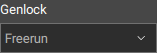
Is the system native rate half, the same or double that of the incoming signal?
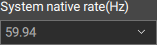
Select from the drop down after .
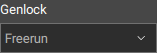
The text after will change to ‘locked’.
Is an offset needed?
There are multiple ways to change the offset: