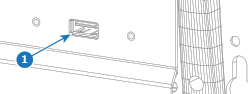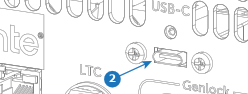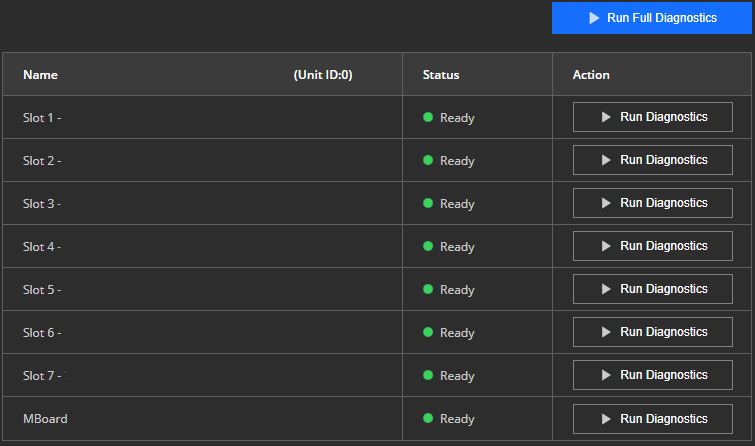About diagnostics
Hardware diagnostics can be run on the entire system or on individual components of the system. These tests will use the entire capacity of the selected option. During the test the involved components will not be usable. An overview of all results and possible issues will be generated after the diagnostics have been completed. These can be stored in a log file.