Location
- Navigation side bar:
- Central work window:
- Right panel:
Select the desired input(s) using one of the following methods:
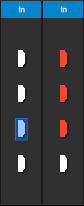
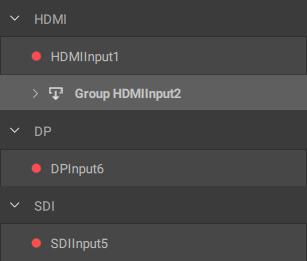
Click at the bottom of the right panel.

Confirmation is requested.
Verify the correct output(s) were selected and click .
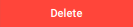
The selected inputs will be removed and their connectors made available.