Location
- Navigation side bar:
- Central work window:
- Right panel: > or
Select the desired destination(s) using one of the following methods:
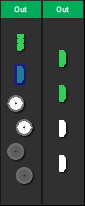
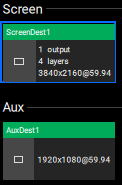
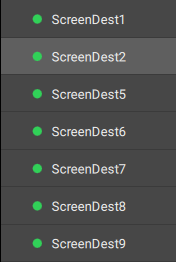
Click or at the bottom of the right panel.


Confirmation is requested.
Verify the correct output(s) were selected and click .
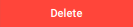
The selected destinations will be removed and their resources made available.